Apply a gradient to the white circle on the eight ball
Next you will add a gradient to the white circle on the eight ball graphic.
- Select the Selection tool from the Tools panel.
- Double-click the eight ball group to edit the group.
- Double-click the white circle group.
- Select the white circle shape.
- In the Color Mixer panel, assign the white circle shape a linear gradient by selecting Linear from the Type menu.
- Select Non repeating from the Overflow menu.
- Drag the left gradient color swatch all the way to the left and double-click it.
- Select the color white (#FFFFFF) from the Color Picker.
- Set the Alpha value for the white color swatch to 100%.
- Drag the right color swatch all the way to the right and double-click it.
- Select the color black (#000000) from the Color Picker.
Set the Alpha value for the black color swatch to 100%.
Your gradient settings should match those in the following illustration:
The Color Mixer with the correct settings for the gradient on the white circle
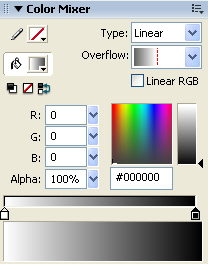
- Select the Gradient Transform tool from the Tools panel.
- Drag the Gradient Rotate handle approximately 120° clockwise.
The gradient rotated 120°

- Select the Selection tool in the Tools panel.
- Double-click the Stage twice to exit the white circle group and the eight-ball group.
- Select File > Save to save your FLA file.
by updated