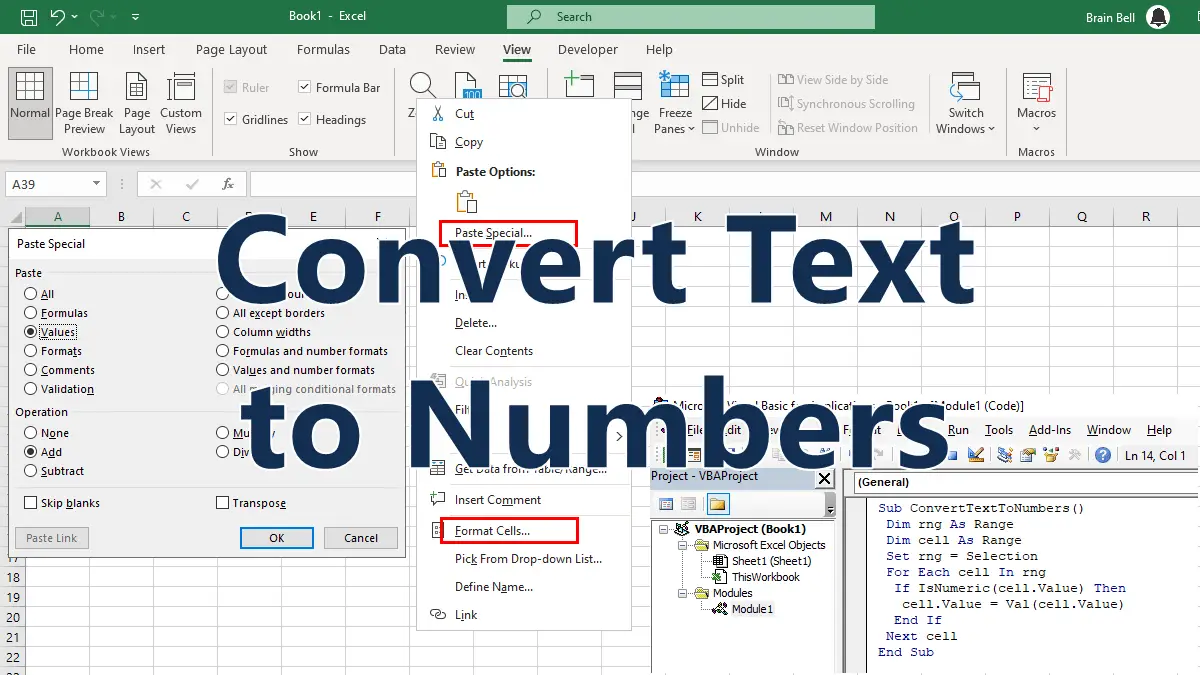- Convert Text to Numbers with
VALUEfunction - Convert Text to Numbers with Paste Special
- Format Cells as Numbers
- Convert Text to Numbers with VBA/Macro
Use VALUE Function to Convert Text to Numbers
The VALUE function is used to convert a text string that represents a number into a numeric value. This can be useful when you have imported data from another source that contains numbers formatted as text, or when you want to perform calculations with numbers entered as text.
To use the VALUE function, you need to enter the following formula in a cell: =VALUE(text), where text is the text string that you want to convert or a cell reference. For example, =VALUE("99.99") will return the numeric value of the string. You can also use the cell reference, for example, for the text "99.99" in cell A1 you can enter =VALUE(A1) in another cell to get the numeric value 99.99.
Convert Text to Numbers with Paste Special
Use the Paste Special command to convert text values that look like numbers into numbers. Follow these steps:
- Copy a blank cell.
- Select the range of cells that contain the text values you want to convert.
- Right-click on the selection and choose
Paste Special. - In the Paste Special dialog box:
- Select
ValuesunderPasteand - Select
AddunderOperation.
- Select
- Click
OK.
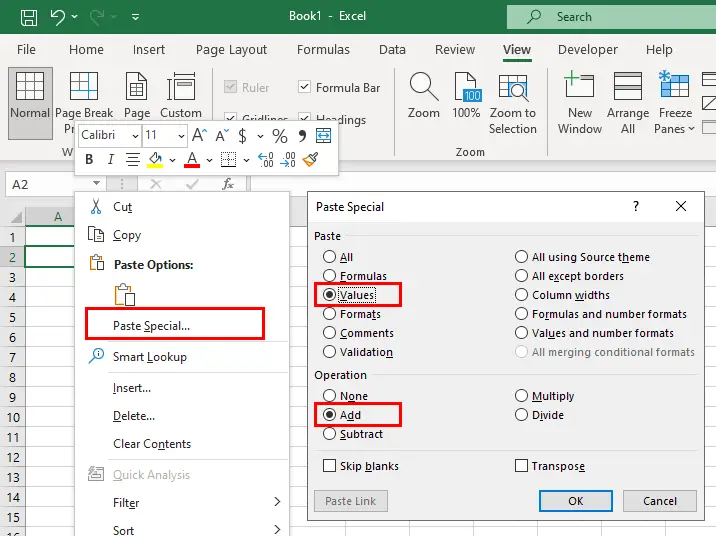
This will change to true numbers any numbers that are being seen as text. This happens because a blank cell has a value of 0, and when you add any number to a number that Excel is treating as text, you will force the text number to become a true number.
Format Cells as Number
To convert the text to numbers by formatting cells, follow these steps:
- Select the cells that contain the text values that you want to convert.
- Right-click on the selected cells and choose
Format Cellsfrom the context menu. - In the Format Cells dialog box, click on the
Numbertab and selectNumberfrom the Category list. - Click OK to apply the format change and close the dialog box.
The text values should now be converted to numbers and you can perform calculations on them as usual.
Use Macro/VBA to Convert Text to Numbers
Another way to convert text to numbers is to use VBA, here are the steps to convert text to numbers using VBA:
- Press
Alt + F11to open the Visual Basic Editor. - In the Project Explorer window, right-click on any sheet name and select
Insert > Module. - In the code window, write the following code:
Sub ConvertTextToNumbers() Dim rng As Range Dim cell As Range Set rng = Selection For Each cell In rng If IsNumeric(cell.Value) Then cell.Value = Val(cell.Value) End If Next cell End Sub
- Close the Visual Basic Editor and return to Excel.
- Select the range of cells that contain the text values you want to convert.
- Press
Alt+F8(or clickView > Macros) to open the Macro dialog box - Select
ConvertTextToNumbersmacro and clickRunbutton to execute it.