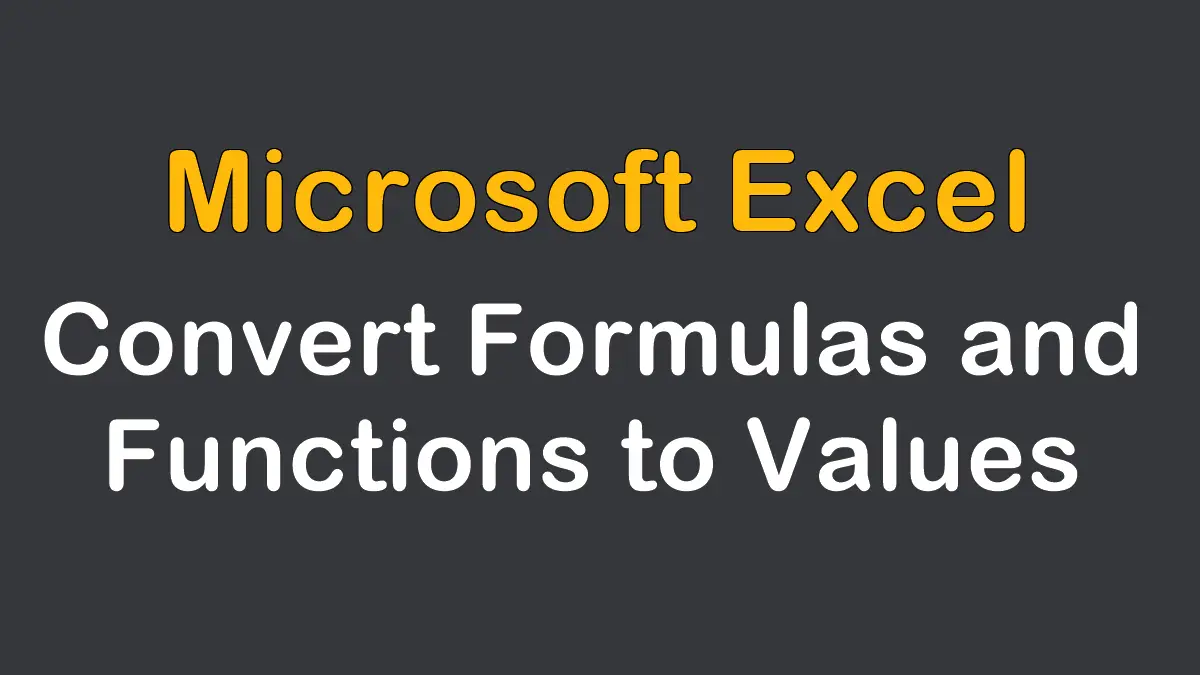To convert a formula to its calculated value in Excel, you can use the following methods:
- Paste Special
PressCTRL+Cto copy and pressShift+F10then pressV. - Using Copy Here as Values Only
- Create a Macro to Convert Formulas to Values
Use Paste Special to Convert Formulas to Values
You can copy the formula results and still leave the original formulas in place using Excel’s Paste Special tool. Assume you have formulas residing in cells A1:A100:
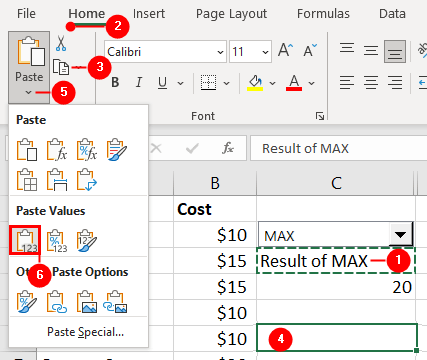
CTRL+C and to paste press Shift+F10 then V- Select this range.
- Go to
Hometab. - Select
Copy(CTRL+C). - Then select the starting cell for the mirror results.
- Click the down-arrow key of the
Pasteicon. - Click the
Valuesicon under thePaste Valuessection or pressShift+F10thenV.
If you want to override the original formulas with their results, skip the step 4.
Using Copy Here as Values Only
You also can copy formula results and still leave the original formulas in place by using a pop-up menu that many users don’t even know exists.
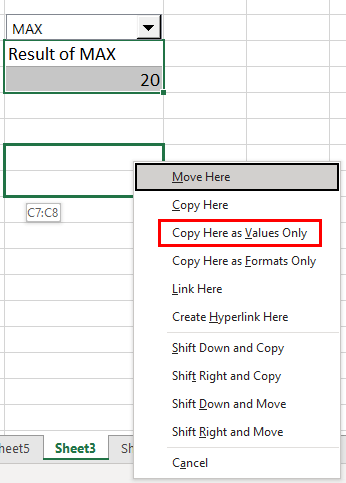
- Select the formula range.
- Right-click the border of the selection (anywhere except the fill handle).
- While holding down the right mouse button, drag to the destination (or Ctrl-clicking on a Macintosh).
- Release the right mouse button.
- Click
Copy Here as Values Onlyfrom the resulting pop-up shortcut menu.
Create a Macro to Convert Formulas to Values
If you frequently convert cells containing formulas and functions to their values, you can use this simple macro:
Sub ValuesOnly()
Dim rRange As Range
On Error Resume Next
Set rRange = Application.InputBox(Prompt:="Select the formulas", _
Title:="VALUES ONLY", Type:=8)
If rRange Is Nothing Then Exit Sub
rRange = rRange.Value
End Sub
- To create this macro, press
Alt+F11(orOptions+F11) to open Visual Basic Editor (VBE). - While in the VBE, select
Insert » Moduleto insert a standard module (if there is not already exist). - Enter the preceding code directly into the module.
- Click the window’s Close button to get back to Excel.
- Press
Alt+F8(orOption+F8) to open the Macro dialog box. - Select
ValuesOnly, and then clickRun.
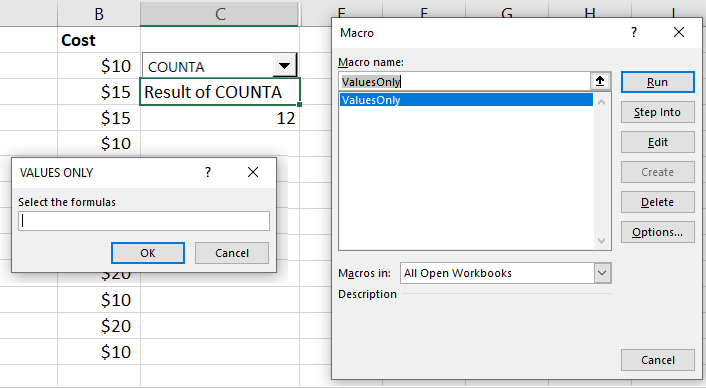
When you use the macro, you will be presented with an InputBox and asked to select a range that contains your formulas. The selected range address will show automatically in the InputBox, and all you need to do to make the conversion is click OK.