To write event listener procedures you need to open VBE. Press Alt+F11 to open the VBE and write the following code in the ThisWorkbook code module to create the Application object variable:
Option Explicit Dim WithEvents App As Application Private Sub Workbook_Open() Set App = Application End Sub
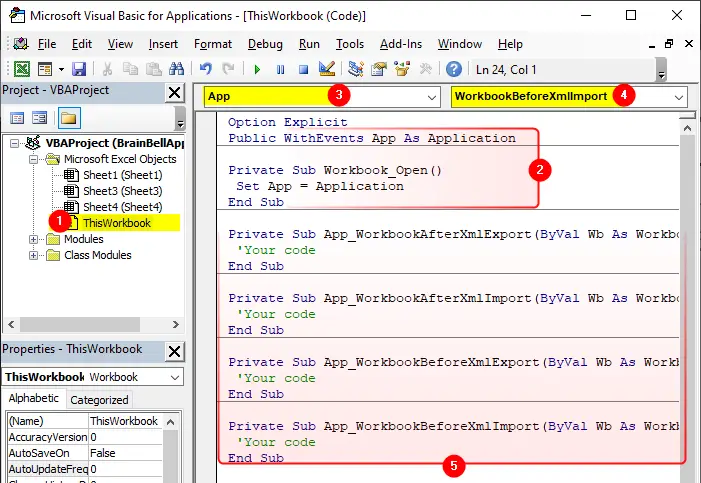
After writing an event procedure, you must close and re-open the workbook to able to capture the Application-level events. For more information, visit How to monitor Application-level events.
WorkbookAfterXmlExport
Syntax: App_WorkbookAfterXmlExport(Wb, Map, Url, Result)
The WorkbookAfterXmlExport event occurs after Excel exports or saves data from any open workbook to an XML data file. The procedure for this event uses four arguments:
Wb
The workbook that triggered the eventMap
The map used to export or save the dataUrl
Location of the XML fileResult
True indicates success, False indicates failure.
App_WorkbookAfterXmlExport Example:
Option Explicit Dim WithEvents App As Application Private Sub Workbook_Open() Set App = Application End Sub Private Sub App_WorkbookAfterXmlExport(ByVal Wb As Workbook, ByVal Map As XmlMap, ByVal Url As String, ByVal Result As XlXmlExportResult) 'Your code End Sub
Note: Use Workbook_AfterXmlExport procedure for a particular workbook.
WorkbookAfterXmlImport
Syntax: App_WorkbookAfterXmlImport(Wb, Map, IsRefresh, Result)
The WorkbookAfterXmlImport event occurs after an existing XML data connection is refreshed or new XML data is imported into any open Excel workbook. The procedure for this event uses four arguments:
Wb
The workbook that triggered the eventMap
The map used to export or save the dataIsRefresh
Returns True if the event was triggered by refreshing an existing connection and False if triggered by importing from a new data sourceResult
True indicates success, False indicates failure.
App_WorkbookAfterXmlImport Example:
Option Explicit Dim WithEvents App As Application Private Sub Workbook_Open() Set App = Application End Sub Private Sub App_WorkbookAfterXmlImport(ByVal Wb As Workbook, ByVal Map As XmlMap, ByVal IsRefresh As Boolean, ByVal Result As XlXmlImportResult) 'Your code End Sub
Note: Use Workbook_AfterXmlImport procedure for a particular workbook.
WorkbookBeforeXmlExport
Syntax: App_WorkbookBeforeXmlExport(Wb, Map, Url, Cancel)
The WorkbookBeforeXmlExport event occurs before Excel saves or exports data from any open workbook to an XML data file. The procedure for this event uses four arguments:
Wb
The workbook that triggered the eventMap
The map used to export or save the dataUrl
Location of the XML fileCancel
Set to True cancels the export operation
App_WorkbookBeforeXmlExport Example:
Option Explicit Dim WithEvents App As Application Private Sub Workbook_Open() Set App = Application End Sub Private Sub App_WorkbookBeforeXmlExport(ByVal Wb As Workbook, ByVal Map As XmlMap, ByVal Url As String, Cancel As Boolean) 'Your code End Sub
Note: Use Workbook_BeforeXmlExport procedure for a particular workbook.
WorkbookBeforeXmlImport
Syntax: App_WorkbookBeforeXmlImport(Wb, Map, Url, IsRefresh, Cancel)
The WorkbookBeforeXmlImport eventoccurs before an existing XML data connection is refreshed or new XML data is imported into any open Excel workbook. The event procedure for this event uses five arguments:
Wb
The workbook that triggered the event.Map
The map used to import the data.Url
The location of the XML file.IsRefreshreturns True or False- True: if refreshing an existing connection
- False: if importing from a new data source
Cancel
Setting Cancel to True cancels the import or refresh operation.
App_WorkbookBeforeXmlImport Example:
Option Explicit Dim WithEvents App As Application Private Sub Workbook_Open() Set App = Application End Sub Private Sub App_WorkbookBeforeXmlImport(ByVal Wb As Workbook, ByVal Map As XmlMap, ByVal Url As String, ByVal IsRefresh As Boolean, Cancel As Boolean) 'Your code End Sub
Note: Use Workbook_BeforeXmlImport procedure for a particular workbook.