Open a workbook, press Alt + F11 to open VBE, click ThisWorkbook in the Project window and then choose Workbook from the Object drop-down, the next drop-down displays a list of all workbook events, see following figure:
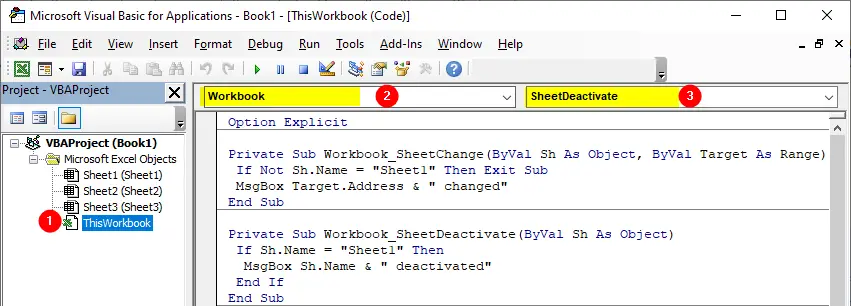
- SheetActivate
- SheetDeactivate
- SheetBeforeDelete
- SheetBeforeDoubleClick
- SheetBeforeRightClick
- SheetCalculate
- SheetChange
- SheetSelectionChange
- SheetFollowHyperlink
- SheetLensGalleryRenderComplete
- SheetTableUpdate
Workbook_SheetActivate
Syntax: Workbook_SheetActivate(Sh)
The SheetActivate event occurs when a sheet is activated in the workbook. To listen this event Workbook_SheetActivate procedure is used. This procedure uses one argument Sh, which represents the sheet that was activated.
Workbook_SheetActivate Examples:
The following code is executed when any sheet in the workbook is activated. The code displays a message with the name of the activated sheet:
Private Sub Workbook_SheetActivate(ByVal Sh As Object) MsgBox Sh.Name End Sub
The Sh argument is declared as an Object data type rather than a Worksheet data type because Excel has several types of Sheet objects. You can use the TypeName function to determine the sheet type. The following example displays a message with the type of the activated sheet:
Private Sub Workbook_SheetActivate(ByVal Sh As Object) MsgBox TypeName(Sh) End Sub
The Workbook_SheetActivate event occurs for all worksheets in the workbook, if you want to capture the event for a specific worksheet, use Worksheet_Activate event procedure.
Workbook_SheetDeactivate
Syntax: Workbook_SheetDeactivate(Sh)
The SheetDeactivate event occurs when any sheet in the workbook is deactivated, such as when a different sheet in the workbook is activated. To listen this event Workbook_SheetDeactivate procedure is used. This procedure uses one argument Sh that stores the sheet object that is deactivated.
Workbook_SheetDeactivate Example:
Private Sub Workbook_SheetDeactivate(ByVal Sh As Object) If Sh.Name = "Sheet1" Then MsgBox Sh.Name & " was deactivated" End If End Sub
The Workbook_SheetDeactivate procedure executes for all worksheets in the workbook, if you want to capture the event for a specific worksheet, use Worksheet_Deactivate event procedure.
Workbook_SheetBeforeDelete
Syntax: Workbook_SheetBeforeDelete(Sh)
The SheetBeforeDelete event occurs before a sheet is deleted in the workbook. To listen this event Workbook_SheetBeforeDelete procedure is used. This procedure uses one argument Sh, which represents the sheet to be deleted. The Workbook_SheetBeforeDelete procedure does not have a Cancel argument, so you can not cancel the delete operation.
Workbook_SheetBeforeDelete Example:
Private Sub Workbook_SheetBeforeDelete(ByVal Sh As Object) MsgBox "Deleting " & Sh.Name End Sub
The Workbook_SheetBeforeDelete procedure executes for all worksheets in the workbook, if you want to capture the event for a specific worksheet, use Worksheet_BeforeDelete event procedure.
Workbook_SheetBeforeDoubleClick
Syntax: Workbook_SheetBeforeDoubleClick(Sh, Target, Cancel)
The SheetBeforeDoubleClick event occurs when a cell on any worksheet is about to be double-clicked. To listen this event Workbook_SheetBeforeDoubleClick procedure is used. This procedure uses three arguments:
Sh
Represent the sheetTarget
It is theRangeobject which represents the cell that was double-clicked.Cancel
By default, double-clicking a cell puts it into edit mode. You can halt this default behavior by assigning theTruevalue to theCancelargument.
Workbook_SheetBeforeDoubleClick Example:
The following code writes BrainBell.com on the double-clicked cell if the cell is empty and clear the cell if it is not empty:
Private Sub Workbook_SheetBeforeDoubleClick(ByVal Sh As Object, ByVal Target As Range, Cancel As Boolean) Cancel = True If IsEmpty(Target) = True Then Target.Value = "BrainBell.com" Else Target.Clear End If End Sub
The Workbook_SheetBeforeDoubleClick procedure executes for all worksheets in the workbook, if you want to capture the event for a specific worksheet, use Worksheet_BeforeDoubleClick event procedure.
Workbook_SheetBeforeRightClick
Syntax: Workbook_SheetBeforeRightClick(Sh, Target, Cancel)
The SheetBeforeRightClick occurs when the user right-clicks any worksheet in the active workbook. To listen this event Workbook_SheetBeforeRightClick procedure is used. This procedure has two arguments:
Sh
Represents the active sheetCancel
You can cancel the right-click behavior by assigning theTruevalue to theCancelargument.
Workbook_SheetBeforeRightClick Example:
The following code disables the right-click effect on Sheet1 of active workbook:
Private Sub Workbook_SheetBeforeRightClick(ByVal Sh As Object, ByVal Target As Range, Cancel As Boolean) If Sh.Name = "Sheet1" Then Cancel = True MsgBox "Right-click is disabled for Sheet1" End If End Sub
The Workbook_SheetBeforeRightClick procedure executes for all worksheets in the workbook, if you want to capture the event for a specific worksheet, use Worksheet_BeforeRightClick event procedure.
Workbook_SheetCalculate
Syntax: Workbook_SheetCalculate(Sh)
The SheetCalculate event occurs when any worksheet is recalculated or after any changed data is plotted on a chart. To listen this event Workbook_SheetCalculate procedure is used. This procedure has one argument Sh which represent the sheet that triggers the calculation.
Workbook_SheetCalculate(Sh) Example:
Private Sub Workbook_SheetCalculate(ByVal Sh As Object) MsgBox Sh.Name & " was recalculated" End Sub
The Workbook_SheetCalculate procedure executes for all worksheets in the workbook, if you want to capture the event for a specific worksheet, use Worksheet_Calculate event procedure.
Workbook_SheetChange
Syntax: Workbook_SheetChange(Sh, Target)
The SheetChange event occurs when the user changes any cell’s content on any worksheet in the active workbook. To listen this event Workbook_SheetChange procedure is used. This procedure has two arguments, Sh which represent the sheet that triggers the change and Target which represents the range that was changed.
Workbook_SheetChange Example:
Following code displays a message with the address of changed cell/range:
Private Sub Workbook_SheetChange(ByVal Sh As Object, ByVal Target As Range) If Not Sh.Name = "Sheet1" Then Exit Sub MsgBox Target.Address & " has changed" End Sub
The Workbook_SheetChange procedure executes for all worksheets in the workbook, if you want to capture the event for a specific worksheet, use Worksheet_Change event procedure.
Workbook_SheetSelectionChange
The SheetSelectionChange event occurs when a different cell is selected on any worksheet in the workbook. To listen this event the Workbook_SheetSelectionChange procedure is used. This procedure has two arguments, Sh represents the active sheet and Target represents the new selected range.
Workbook_SheetSelectionChange Example:
The following procedure highlights the each new cell selection:
Private Sub Workbook_SheetSelectionChange(ByVal Sh As Object, ByVal Target As Range) Target.Interior.ColorIndex = 4 End Sub
The Workbook_SheetSelectionChange procedure executes for all worksheets in the workbook, if you want to capture the event for a specific worksheet, use Worksheet_SelectionChange event procedure.
Workbook_SheetFollowHyperlink
Syntax: Workbook_SheetFollowHyperlink(Sh, Target)
The SheetFollowHyperlink event occurs when you click any hyperlink in active workbook. To listen this event the Workbook_SheetFollowHyperlink procedure is used. This event has two arguments, Sh is the active worksheet and Target is the hyperlink.
Workbook_SheetFollowHyperlink Example:
Following code displays a message when you click on a link:
Private Sub Workbook_SheetFollowHyperlink(ByVal Sh As Object, ByVal Target As Hyperlink) MsgBox Target.Address End Sub
The Workbook_SheetFollowHyperlink procedure executes for all worksheets in the workbook, if you want to capture the event for a specific worksheet, use Worksheet_FollowHyperlink event procedure.
Workbook_SheetLensGalleryRenderComplete
Syntax: Workbook_SheetLensGalleryRenderComplete(Sh)
The SheetLensGalleryRenderComplete event occurs when the user selects the Quick Analysis tool. To listen this event the Workbook_SheetLensGalleryRenderComplete procedure is used. This procedure has one argument Sh which represents the active worksheet.
Workbook_SheetLensGalleryRenderComplete Example:
Private Sub Workbook_SheetLensGalleryRenderComplete(ByVal Sh As Object) MsgBox "you've selected the Quick Analysis tool on " & Sh.Name End Sub
The Workbook_SheetLensGalleryRenderComplete procedure executes for all worksheets in the workbook, if you want to capture the event for a specific worksheet, use Worksheet_LensGalleryRenderComplete event procedure.
Workbook_SheetTableUpdate
Syntax: Workbook_SheetTableUpdate(Sh, Target)
The SheetTableUpdate event occurs after a query table connected to a data model is updated. To listen this event Workbook_SheetTableUpdate procedure is used. This procedure has two arguments: Sh argument is the sheet with the query table and Target argument is the query table that was updated.
Workbook_SheetTableUpdate Example:
Following code displays a message with the table and sheet names when a query table gets update:
Private Sub Workbook_SheetTableUpdate(ByVal Sh As Object, ByVal Target As TableObject) MsgBox Target.ListObject.Name & " updated on " & Sh.Name End Sub
For more information, learn how to create a query table / data model. The above code is executed when a query table updated on any sheet in the workbook. To listen this event for a specific worksheet, use Worksheet_TableUpdate procedure in the code module for that worksheet.