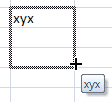Select the range you want to fill, type the value or formula, and press
Ctrl+Enter. Excel fills the entire range with whatever you entered in the formula bar.Enter the initial value or formula, select the range you want to fill (including the initial cell), and then on the
Hometab, in theEditinggroup clickFill. Then choose the appropriate command from the submenu that appears. For example, if you're filling a range down from the initial cell, choose the Down command. If you've selected multiple sheets, useHometab,Editinggroup,Fill,Across Worksheetsto fill the range in each worksheet.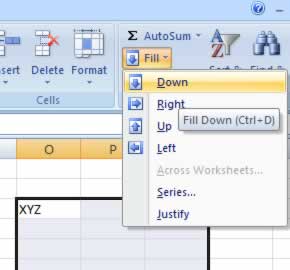
Use the fill handle
 to fill a range
with a value or formula. To do this, enter your initial values or formulas, select them, and then click and drag the fill handle
to fill a range
with a value or formula. To do this, enter your initial values or formulas, select them, and then click and drag the fill handle  over the destination range. When you release the mouse button, Excel fills the range.
over the destination range. When you release the mouse button, Excel fills the range.
What is Fill Handle?
The fill handle
 is the small
black square in the bottom-right corner of the active cell or range. This
versatile little tool can do many useful things, including create a series of
text or numeric values and fill, clear, insert, and delete ranges.
is the small
black square in the bottom-right corner of the active cell or range. This
versatile little tool can do many useful things, including create a series of
text or numeric values and fill, clear, insert, and delete ranges.