The only problem with styles that they are available only in the workbook in which you create them. To get around this, you need to know how to copy custom styles (as well as any predefined styles that you have customized) into a new workbook file. To accomplish this type of style merge, follow these straightforward steps:
- If the new spreadsheet into which you want to copy existing styles has not yet been saved,
make a data entry in one of its cells.
Doing this prevents Excel from closing the unsaved workbook the moment you open the workbook with the styles you want to merge. - Open the existing workbook (Ctrl+O) containing the styles you want to use in your new
spreadsheet.
- Switch back to the blank workbook making this spreadsheet active.
You can do this either by clicking its button on the Windows taskbar or by selecting it at the bottom
of the Window pull-down menu.
- Choose Format > Style to open the Style dialog box and then
click the Merge button near the bottom of the Style dialog box to open the Merge Styles dialog box.
- Select the name of the open workbook file that contains the styles you want copied into your
new workbook, as shown in Figure below.
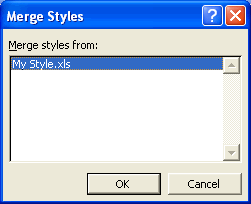
If the open workbook you selected contains modifications to the predefined styles (which also exist in the new workbook), an alert dialog box appears asking you to confirm the merging of styles that have the same names.
- If the confirmation alert dialog box appears, click Yes to have the predefined styles in the
active workbook overwritten or No to prevent them from being copied into the new workbook.
If this confirmation dialog box does not appear, click OK in the Merge Styles dialog box
to close it.
- Click OK in the Style dialog box to close it and return to the active spreadsheet.
- Switch back to the workbook whose styles you just merged and then close it (Ctrl+W).
After merging styles from an open workbook, you have immediate access to all the styles that you copied in your new spreadsheet.
If you have a bunch of custom styles that you want available in all workbooks of a certain type (such as invoices or balance sheets), merge those styles into a new workbook and then save the workbook as an Excel template file. When you generate new spreadsheets from this template, they will automatically contain your custom styles.