Listing 1. Code That Produces the Product Line Report in Figure 10
Sub ProductLineReport()
' Line of Business and Market as Row
' Years as Column
Dim WSD As Worksheet
Dim PTCache As PivotCache
Dim PT As PivotTable
Dim PRange As Range
Dim FinalRow As Long
Dim GrandRow As Long
Dim FinalReportRow as Long
Dim i as Integer
Dim TotColumns()
Set WSD = Worksheets("PivotTable")
Dim WSR As Worksheet
Dim WBO As Workbook
Dim WBN As Workbook
Set WBO = ActiveWorkbook
' Delete any prior pivot tables
For Each PT In WSD.PivotTables
PT.TableRange2.Clear
Next PT
' Define input area and set up a Pivot Cache
FinalRow = WSD.Cells(Application.Rows.Count, 1).End(xlUp).Row
FinalCol = WSD.Cells(1, Application.Columns.Count). _
End(xlToLeft).Column
Set PRange = WSD.Cells(1, 1).Resize(FinalRow, FinalCol)
Set PTCache = ActiveWorkbook.PivotCaches.Add(SourceType:= _
xlDatabase, SourceData:=PRange.Address)
' Create the Pivot Table from the Pivot Cache
Set PT = PTCache.CreatePivotTable(TableDestination:=WSD. _
Cells(2, FinalCol + 2), TableName:="PivotTable1")
' Turn off updating while building the table
PT.ManualUpdate = True
' Set up the row fields
PT.AddFields RowFields:=Array("Line of Business", _
"In Balance Date"), ColumnFields:="Market"
' Set up the data fields
With PT.PivotFields("Revenue")
.Orientation = xlDataField
.Function = xlSum
.Position = 1
End With
' Calc the pivot table
PT.ManualUpdate = False
PT.ManualUpdate = True
' Group by Year
Cells(3, FinalCol + 3).Group Start:=True, End:=True, _
Periods:=Array(False, False, False, False, False, False, True)
' Move In Balance Date to columns
PT.PivotFields("In Balance Date").Orientation = xlColumnField
PT.PivotFields("Market").Orientation = xlRowField
PT.PivotFields("Sum of Revenue").NumberFormat = "#,##0,K"
PT.PivotFields("Line of Business").Subtotals(1) = True
PT.PivotFields("Line of Business").Subtotals(1) = False
PT.ColumnGrand = False
' Calc the pivot table
PT.ManualUpdate = False
PT.ManualUpdate = True
' PT.TableRange2.Select
' Create a New Blank Workbook with one Worksheet
Set WBN = Workbooks.Add(xlWBATWorksheet)
Set WSR = WBN.Worksheets(1)
WSR.Name = "Report"
' Set up Title for Report
With WSR.[A1]
.Value = "Revenue by Market and Year"
.Font.Size = 14
End With
' Copy the Pivot Table data to row 3 of the Report sheet
' Use Offset to eliminate the title row of the pivot table
PT.TableRange2.Offset(1, 0).Copy
WSR.[A3].PasteSpecial Paste:=xlPasteValuesAndNumberFormats
PT.TableRange2.Clear
Set PTCache = Nothing
' Fill in the Outline view in column A
' Look for last row in column B since many rows
' in column A are blank
FinalReportRow = WSR.Range("B65536").End(xlUp).Row
With Range("A3").Resize(FinalReportRow - 2, 1)
With .SpecialCells(xlCellTypeBlanks)
.FormulaR1C1 = "=R[-1]C"
End With
.Value = .Value
End With
' Do some basic formatting
' Autofit columns, bold the headings, right-align
Selection.Columns.AutoFit
Range("A3").EntireRow.Font.Bold = True
Range("A3").EntireRow.HorizontalAlignment = xlRight
Range("A3:B3").HorizontalAlignment = xlLeft
' Repeat rows 1-3 at the top of each page
WSR.PageSetup.PrintTitleRows = "$1:$3"
' Add subtotals
FinalCol = Cells(3, 255).End(xlToLeft).Column
ReDim Preserve TotColumns(1 To FinalCol - 2)
For i = 3 To FinalCol
TotColumns(i - 2) = i
Next i
Selection.Subtotal GroupBy:=1, Function:=xlSum, _
TotalList:=TotColumns, Replace:=True, _
PageBreaks:=True, SummaryBelowData:=True
' Make sure the columns are wide enough for totals
GrandRow = Range("A65536").End(xlUp).Row
Cells(3, 3).Resize(GrandRow - 2, FinalCol - 2).Columns.AutoFit
Cells(GrandRow, 3).Resize(1, FinalCol - 2).NumberFormat = "#,##0,K"
' Add a page break before the Grand Total row, otherwise
' the product manager for the final Line will have two totals
WSR.HPageBreaks.Add Before:=Cells(GrandRow, 1)
End Sub
10. It takes less than two seconds to convert 50,000 rows of transactional data to this useful report if you use the code that produced this example. Without pivot tables, the code would be far more complex.
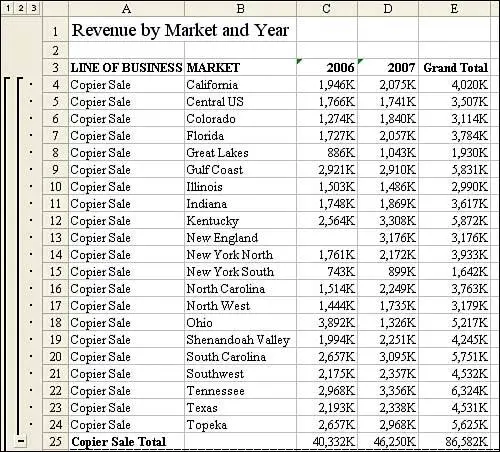
Figure 10 shows the report produced by this code.
by updated