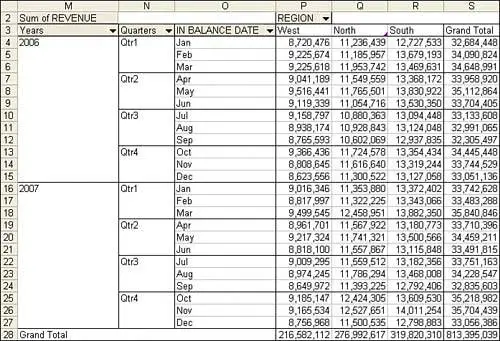The great news is that Excel handles the summarization of dates in a pivot table with ease. For anyone who has ever had to use the arcane formula =A2+1-Day(A2) to change daily dates into monthly dates, you will appreciate the ease with which you can group transactional data into months or quarters.
Creating a group with VBA is a bit quirky. The .Group method can be applied to only a single cell in the pivot table, and that cell must contain a date or the Date field label. This is the first example in this tutorial where you must allow VBA to calculate an intermediate pivot table result.
You must define a pivot table with In Balance Date in the row field. Turn off ManualCalculation to allow the Date field to be drawn. You can then use the LabelRange property to locate the date label and group from there. Figure 16 shows the result of Listing 4.
Listing 4. Code That Uses the Group Feature to Roll Daily Dates Up to Monthly Dates
Sub ReportByMonth()
Dim WSD As Worksheet
Dim PTCache As PivotCache
Dim PT As PivotTable
Dim PRange As Range
Dim FinalRow As Long
Set WSD = Worksheets("PivotTable")
Dim WSR As Worksheet
' Delete any prior pivot tables
For Each PT In WSD.PivotTables
PT.TableRange2.Clear
Next PT
' Define input area and set up a Pivot Cache
FinalRow = WSD.Cells(Application.Rows.Count, 1).End(xlUp).Row
FinalCol = WSD.Cells(1, Application.Columns.Count). _
End(xlToLeft).Column
Set PRange = WSD.Cells(1, 1).Resize(FinalRow, FinalCol)
Set PTCache = ActiveWorkbook.PivotCaches.Add(SourceType:= _
xlDatabase, SourceData:=PRange.Address)
' Create the Pivot Table from the Pivot Cache
Set PT = PTCache.CreatePivotTable(TableDestination:=WSD. _
Cells(2, FinalCol + 2), TableName:="PivotTable1")
' Turn off updating while building the table
PT.ManualUpdate = True
' Set up the row fields
PT.AddFields RowFields:="In Balance Date", ColumnFields:="Region"
' Set up the data fields
With PT.PivotFields("Revenue")
.Orientation = xlDataField
.Function = xlSum
.Position = 1
.NumberFormat = "#,##0"
End With
' Ensure that you get zeroes instead of blanks in the data area
PT.NullString = "0"
' Calc the pivot table to allow the date label to be drawn
PT.ManualUpdate = False
PT.ManualUpdate = True
' Group ShipDate by Month, Quarter, Year
PT.PivotFields("In Balance Date").LabelRange.Group Start:=True, _
End:=True, Periods:= _
Array(False, False, False, False, True, True, True)
' Calc the pivot table
PT.ManualUpdate = False
PT.ManualUpdate = True
End Sub
16. The In Balance Date field is now composed of three fields in the pivot table, representing year, quarter, and month.