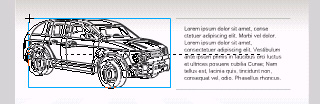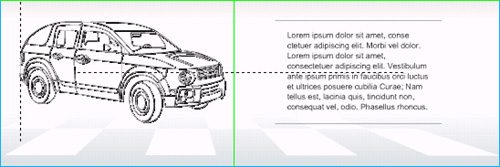|
1.
|
In the Tools panel, click the Selection tool.
|
|
2.
|
In the Timeline, select the Auto layer.
|
|
3.
|
From the Library panel (Window > Library), drag the auto graphic and place it on the Stage, anywhere in the gray area next to the body text.
|
|
4.
|
Drag the auto instance again so that the snap alignment guides appear. Move the car close to the body text, and up and down as necessary until the center alignment guide appears. The guide indicates the auto is centered in relation to the body text.
|
|
5.
|
While keeping the car centered with the body text (you should continue to see the center alignment guide), drag the auto in a straight line, toward the left of the Stage, until the guide snaps at the 30-pixel border that you created previously.
You've aligned the car with the text as well as to the snapping border. |
by updated