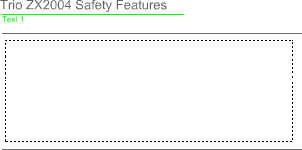|
1.
|
In the Timeline, select the Dynamic Text layer. Use the Selection tool to click in the workspace, and to deselect any objects.
|
|
2.
|
Select the Text tool in the Tools panel.
|
|
3.
|
In the text Property inspector, set the following options:
|
|
4.
|
On the Stage, drag to create a text field in the area between the two horizontal rules.
|
|
5.
|
In the Instance Name text box of the Property inspector, name the dynamic text field newFeatures_txt.
The ActionScript in this document loads an external text file, which is in the same folder as your document. The ActionScript is set up to load the text into a field named newFeatures_txt. |
Specify format options
The Format Options dialog box allows you to specify margin and indentation settings for the text.
|
1.
|
With the dynamic text field still selected on the Stage, click Format in the Property inspector.
|
|
2.
|
In the Left Margin text box, enter 5, and in the Right Margin text box, enter 5. Then click OK.
The dynamic text now has 5-pixel left and right margins within the text field. |
by updated