- Click in a blank area in the workspace to make sure no Timeline frames or objects on the Stage are selected.
- In the Tools panel, select the Text tool.
- In the text Property inspector, set the following options:
- In the Text Type pop-up menu, select Static text, if it isn't already selected.
- For Font, select Arial.
- For Font Size, enter 13.
- Click the text color box and select the gray with a hexadecimal value of #666666.
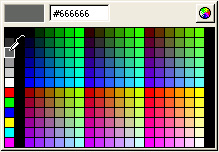
- Select Align Left, if it isn't already selected.
- In the Text Type pop-up menu, select Static text, if it isn't already selected.
- In the Timeline, select the Static Text layer.
- With the Text tool still selected, click the Stage along the left edge of Text 1 guide, and type Trio ZX2004 Safety Features.
By typing with the Text tool selected, you create a one-line text block that expands as you type. An expanding-width one-line static text block has a round handle in the upper-right corner.

- If necessary, align the text above the Text 1 guide by clicking the Selection tool in the Tools panel and dragging the text that you typed to the guide.
Note: The Text 1 guide is on a guide layer, which doesn't appear in your SWF file.
by updated