- On the lower-right side of the Stage, select the button at the left.
In the Property inspector (Window > Properties > Properties), type goScene_btn in the Instance Name text box to name the instance of the symbol.
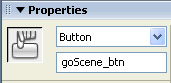
- Select the middle button and use the Property inspector to give the button an instance name of attachMovie_btn.
- Select the far-right button and use the Property inspector to give the button an instance name of playSound_btn.
Add a scene
You can use scenes in Flash to organize your document into discrete sections that can contain content exclusive of other scenes. You'll create and add content to a new scene.
- Select Insert > Scene.
You can no longer see Scene 1, and Scene 2 now appears above the Stage. The Stage is empty.
- From the Library panel (Window > Library), drag the Animation movie clip to the Stage.
With the movie clip selected, use the Property inspector to give the instance an x coordinate of 200 and a y coordinate of 15. Press Enter (Windows) or Return (Macintosh).
The movie clip moves to the designated Stage coordinates.
- Use the Property inspector to give the Animation movie clip an instance name of animation_mc.
- Rename Layer 1 Animation.
Create a new layer and name it Buttons. Drag an instance of the BTNback symbol to the Stage, and place it anywhere to the right of the movie clip.
- Use the Property inspector to give the button an instance name of back_btn.
by updated