The completed FLA file
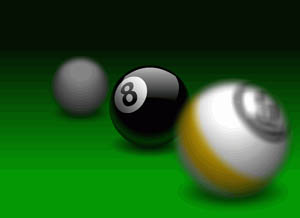
To see the completed FLA file (Filters&Blends_finished.fla), browse to one of the following locations:
-
In Windows: Hard Disk \Program Files\Macromedia\Flash 8\ Samples and Tutorials\Tutorial Assets\Creating Graphics\ Filters and Blends
-
On the Macintosh: Hard Disk /Applications/Macromedia Flash 8/ Samples and Tutorials/Tutorial Assets/Creating Graphics/Filters and Blends
Open the starter document
Now that you have seen the document you will create, it is time to create your own version of the document. The first thing to do is open the starter document, which contains the graphic objects you will use with the filter and blend features of Flash.
|
1.
|
In Flash, select File > Open.
|
|
2.
|
Browse to one of the following locations:
|
|
3.
|
Select the file named Filters&Blends_start.fla and click Open.
|
Note
As you complete the tutorial, remember to save your work frequently.