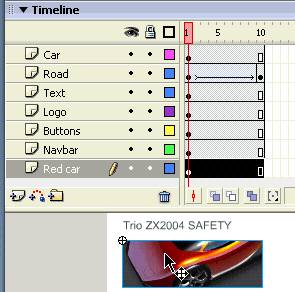|
1.
|
In the Tools panel, click the Selection tool.
|
|
2.
|
On the Stage, select the red car.
A pencil icon in the Timeline indicates that the Red Car layer is now the active layer. |
|
3.
|
Select the Text layer in the Timeline.
The text blocks above and below the red car are both selected on the Stage, since they're both on the Text layer. |
Delete a layer
Because you don't really need the guide layer in your document, you'll delete it.
-
In the Timeline, with the Notes layer selected, click the Delete Layer button.
by updated