Put the isolated image onto a new "Shadow" layer, as shown in Figure 2-13 (layer » new » layer)
Figure 2-13. Add the selected image to a new multiplied shadow layer
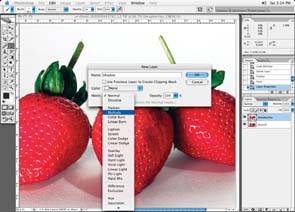
For the new layer name, I try to use something descriptive that anyone can understand. This will be the only shadow layer in this file, so a simple "Shadow" for the name seems fair, but if I were going to create many shadows for various objects, more descriptive names for each shadow layer would be more appropriate. Layer color can be important; if there are many shadow layers, to color each one the same color may make sense so that the shadows can be easily identified. If one were to have many layers of the same thing, like the shadows, then I would probably group them together in a layer set.
For shadows, I always chose Multiply in the mode dropdown box, because one never really knows where the image may end up. Occasionally, a client inserts a new background, and having the shadow on a multiplied layer will allow anyone to "slip-in" a new background if desired without any fuss with the shadow. This way, whatever background the shadow goes on, the shadow color will be added to that background, as opposed to knocking out any existing color. Set the layer opacity to 100%. If you set the opacity to anything less than 100%, it won't matter what your brush is set toyou'll never be able to brush in the full brush setting with anything less than 100% layer opacity.
Next, you will want to create a new layer below the shadow layer, set its properties to normal, and fill it with white. Adding this layer will show the true look of the work you are creating. If you have no layer under the multiplied shadow layer and simply leave it as is on an alpha channel, the shadow will not show up properly until the image is flattened, and thus you may not arrive at the look you're after.
If your image will be on an image background, don't add the white layer.If you do add the white layer, and you work on a computer that you share with other people, the last person to use the computer may have had a small dot percentage of color in the color that you thought was white or appears to be white. Needless to say, always check your fill colors with the Color Picker before filling a layer.