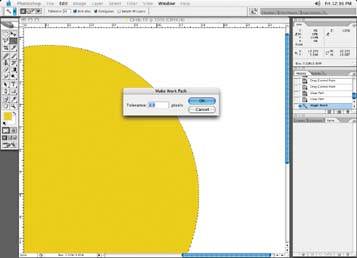The first thing you'll need to do before merging images together is to correctly isolate the individual elements of the image(s) you need so that they merge together seamlessly. I typically use the Path tool for selecting my images. When creating a clipping path with the Pen tool, make sure you use as few points as you can get away with to select your shape or image. For instance, as you can see in following figure, accurately selecting a perfect circle should require no more than four points to complete.
Perfect circle selected with four points
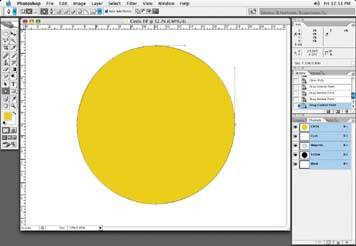
I have seen clipping paths, like the one in below figure, where it appears as though the person created the entire path just by clicking and creating new points, resulting in an inaccurate selection. When you use too many points, you run the risk of creating bumps and irregular shapes that are not part of the original shape. The final selection may also appear more obviously cropped out when you use too many points because of the poor selection path. It also makes it rather confusing if you or someone else has to go back and edit the path for any reason because there are so many points to deal with and edit.
Incorrect: a circle created with many points simply by clicking around the circumference of the circle
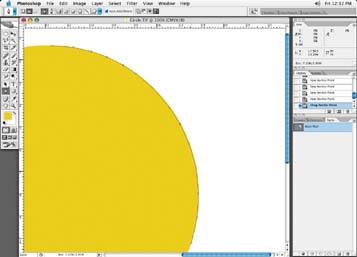
This is a case in which less is more; using shape handles, as in below picutre, allows you to follow the contour of the shape you are trying to cut out precisely.
Another way of generating a clipping path would be to generate one from a previously made selection. (Selections will be discussed soon). This might seem attractive on the onset because you can then go in and tweak the points for a perfect path, but it is far from problem free. If you use this method, make a selection, and then go into the Path palette and select Make Work Path. This brings up the dialog box shown in following figure. It gives you a path that traces the edge of your selection.
In a large studio or film house, it is typical to have more than one retoucher or retouchers who work in shifts, so keeping a clean file is a courtesy to others who happen to pick up the job. There's no point in having someone cussing you when you're not there!
Correct: each point is created and moved so that point handles are generated
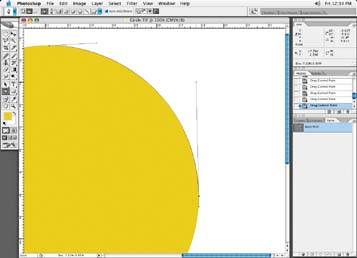
The Make Work Path function
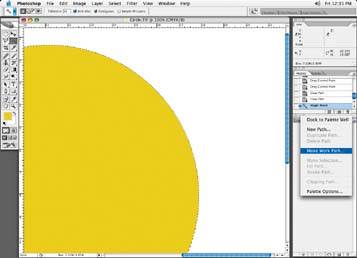
However, I do not recommend this method for making a path either, as again, it typically generates far too many points and isn't all that accurate, as you can see from following figure. You'll spend more time fixing up this path than starting it from scratch.
Auto paths from a selection yield poor results, with many unnecessary points