Figure 20.2. The Google Sitemaps web site initially shows on Sitemaps because you haven't submitted any yet.
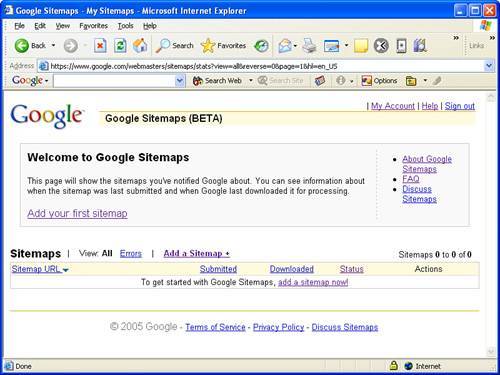
Click the Add a Sitemap button to add a Sitemap to Google. You'll be prompted to enter the URL of the Sitemap file. At this point you should make sure that you've uploaded the Sitemap to the appropriate location on your web server. This location is typically where the home page for the site is located. Enter the complete URL for the Sitemap file into the Google Sitemaps submission page, and click the Submit URL button. Google Sitemaps will queue up the Sitemap for processing, and then provide you with information about the status of the Sitemap (see Figure 20.3).
Figure 20.3. The status of the newly submitted Sitemap is shown on your main Google Sitemaps page.
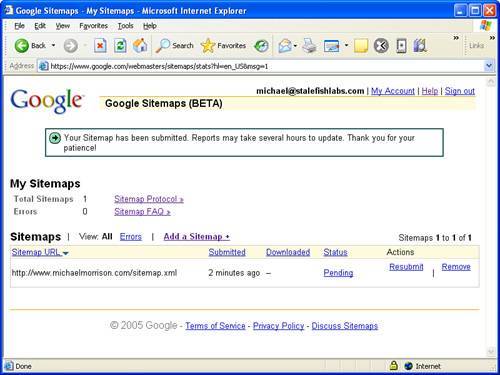
It's important to understand that when you submit a Sitemap to Google it isn't immediately processed and crawled. In fact, it typically takes several hours for a Sitemap to be processed. You can check back to the Google Sitemaps web site to view the status of Sitemaps that you've submitted. The status of a newly submitted Sitemap will start out as Pending, and once it has been processed the status will change to OK.
That's really all it takes to make your web site more readily available to Google's web crawler. Of course, you'll want to resubmit a Sitemap whenever you add new pages to your site but otherwise the Sitemap will do the job of helping Google to crawl your pages more frequently and more accurately.
Click the Resubmit button on the main Google Sitemaps page to inform Google that a page is being resubmitted.