Deleting a control is a quick and easy process.
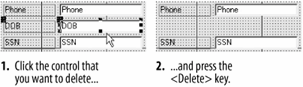
Add a field to a form by clicking and dragging it from the Field List
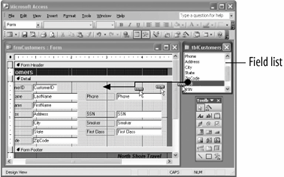
The modified form.
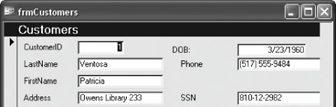
Once you have created a form, you can delete unnecessary fields or add more fields to display additional information. You add fields to a form by dragging the fields from the Field List onto the form. The Field List lists all the fields from the table or query you used to create the form.
In this lesson you will modify an existing form by .
-
Make sure you have the frmCustomers form open in Design view.
First you click the control you want to delete.
-
Click the DOB text box to select it.
Handles appear around the control, indicating that it is selected.
Selecting a label will select only the label. Selecting a text box will select both the text box and the corresponding label.
-
Press the Delete key to delete the DOB text box.
Poof! The DOB text box disappears without any fuss, as shown in Figure.
So much for deleting fields. Here's how to add a field:
-
If the Field List isn't displayed, click the
 Field List button on the toolbar.
Field List button on the toolbar.Another way to display the Field List is to select View » Field List from the menu.
The Field List displays all the fields from the table or query you used to create the formalthough you will usually have to scroll down the Field List to find the field that you want. Once the Field List is displayed you can click and drag the field you want to add from the Field List to where you want the field to appear on your form.
Move on to the next step and add the DOB field you had previously deleted from the form.
-
Scroll down the Field List until you find the DOB field. Click and drag the DOB field just above the Phone field, as shown in figure, then release the mouse button.
The DOB field appears above the Phone field. Don't worry if the DOB field isn't positioned perfectlyyou'll learn how to move controls in the next lesson.
See how your form looks in Form View.
-
Click the View button on the toolbar to display the form in Form View.
Compare your form with the one in figure.
-
Select File » Save As from the menu. Save the form as
frmFirstForm.
TO ADD A FIELD TO A FORM:
-
DISPLAY THE FORM IN DESIGN VIEW AND CLICK THE FIELD LIST BUTTON ON THE TOOLBAR, IF NECESSARY.
-
FIND THE FIELD YOU WANT TO ADD TO THE FORM IN THE FIELD LIST, THEN CLICK AND DRAG THE FIELD TO THE DESIRED LOCATION ON THE FORM.
TO DELETE A FIELD OR CONTROL:
-
CLICK THE FIELD OR CONTROL TO SELECT IT.
-
PRESS DELETE.