Selecting an AutoForm from the New Form dialog box

A Columnar form created by the AutoForm Wizard

The AutoForm Wizards are fast and easy to use, but limited there are only five AutoForm Wizards, and each can create only one type of form, as shown in table. Of course, you can always modify a form created by an AutoForm Wizard.
In this lesson you will learn how to create a form using an AutoForm Wizard.
-
Open the Lesson 7 database.
First you need to go to the Forms icon in the Objects bar.
-
Click the Forms icon in the Objects bar, then click the New button.
The New Form dialog box appears, as shown in figure. You create a form with the AutoForm Wizard by selecting one of the five AutoForm Wizards...
-
Select AutoForm: Columnar from the list.
... and the table or query you want to use in your form.
-
Click the Choose the table or query where the object's data comes from:
 arrow and select qryCustomers from the list.
arrow and select qryCustomers from the list.That's all the information the AutoForm Wizard needs to create your form.
-
Click OK to create the columnar form.
Access takes all the fields in the qryCustomers query, arranges them, and creates a form similar to the one shown in figure.
-
Click the Close button to close the form. Click No to saving changes.
AutoForm Wizards forms aren't really very pretty to look at, but they can give you a good start at creating the form you really want since it's a lot easier to modify an existing form than it is to create one from scratch.
Available Form Layouts
Columnar form type
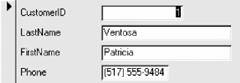
Displays only one record at a time. Data for each record is displayed vertically. Technically, Columnar form's Default View property is set to Single.
Tabular form type
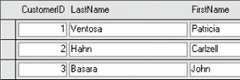
Displays several records at once. Data for the records is displayed horizontally. Technically, Tabular form's Default View property is set to Continuous.
Datasheet form type
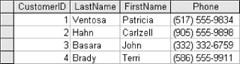
Displays several records at once in Datasheet View. Technically, Datasheet form's Default View property is set to Datasheet.
PivotTable form type
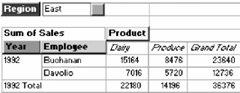
Dynamically analyzes information and summarizes it into a datasheet-like table.
PivotChart form type
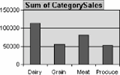
Dynamically analyzes information and summarizes it into a chart.
To create a form with autoform:
-
from the database window, click the forms icon in the objects bar and click the new button.
-
select one of the following:
- autoform: columnar
- autoform: tabular
- autoform: datasheet
- autoform: pivottable
- autoform: pivotchart
-
click the table or query you want to use for the form from the drop-down list.
-
click ok.