A field's description lets you provide your database users with onscreen prompts and instructions.
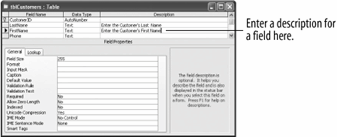
A field's description appears in the Status bar whenever you select the field.
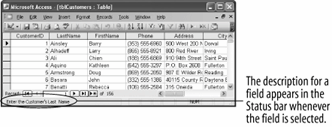
Descriptions make your database fields easier to fill out and use by providing users with onscreen instructions and help. Whenever a user selects a field, anything typed in that field's Description box will appear in the Status bar. There really isn't anything to adding a description to a fieldjust type the text you want to appear in the field's Description box.
-
Make sure the tblCustomers table is open in Design view.
First you need to select the field where you want to add a description.
-
Click the Description box for the LastName field.
Now you can add a description to the LastName field that will appear in the Status bar whenever the LastName field is selected.
-
Type
Enter the Customer's Last Name.Let's add a description to the FirstName field as well.
-
Click the Description box for the FirstName field and type
Enter the Customer's First Name.Your table should look like the figure. Let's see how the new look.
-
Click the Save button on the toolbar to save your changes, then click the View button to display the table in Datasheet view.
You will need to scroll to the right to see the descriptions.
-
Click anywhere in the LastName field.
The Status bar displays the field's description, as shown in the figure.
TO ADD A DESCRIPTION TO A FIELD:
-
MAKE SURE THE TABLE IS DISPLAYED IN DESIGN VIEW, CLICK THE FIELD'S DESCRIPTION BOX, AND TYPE THE DESCRIPTION.