The Problem:
My WordPerfect document got horribly mangled when I opened it in Word.
The Solution:
You need to adjust the conversion parameters for WordPerfect. Choose Tools » Options, click the Compatibility tab (see Figure 4-7), and select the appropriate version of WordPerfect in the "Recommended options for" drop-down listfor example, "WordPerfect 6.x for Windows." The "Recommended options for" setting makes Word check the appropriate boxes in the Options list.
Figure 4-5. Word's Reveal Formatting pane is no substitute for WordPerfect's Reveal Codes feature, but it's the best that Word offers.
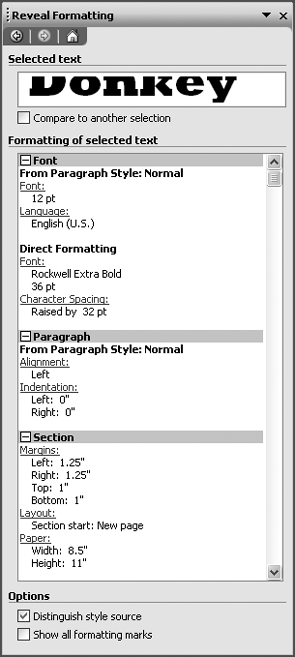
Try opening the WordPerfect document again with those settings in place. If you can identify particular problems, display the Options dialog box again and check or uncheck the appropriate boxes in the Options list manually. This will take some experimentation and may be worth doing only if you have a handful or more of WordPerfect documents that you need to convert. Otherwise, it may be easier simply to fix any mangled formatting.
Figure 4-6. CrossEyes lets you see exactly which formatting is applied to which part of a document.
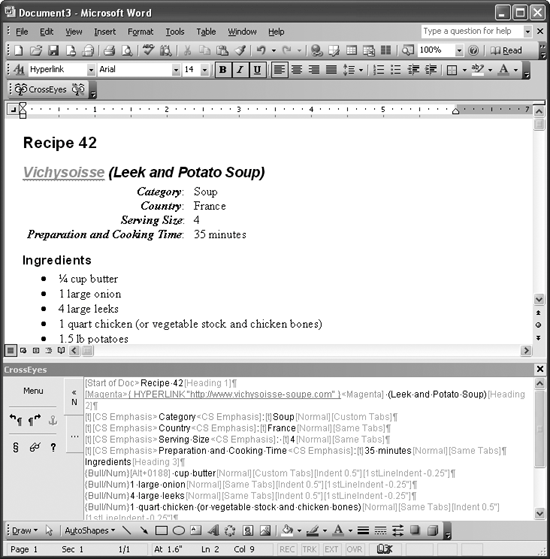
Figure 4-7. Word's Compatibility options can help you correctly import documents in other formats, but you may need to tweak the settings manually to get near-perfect results.
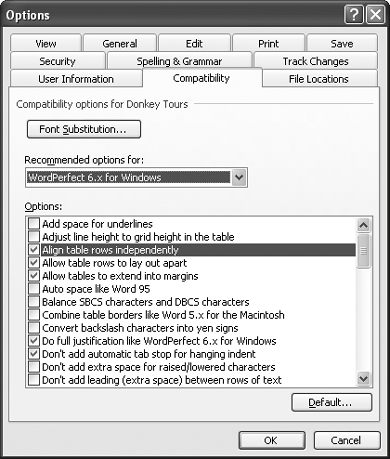
Why Word and WordPerfect disagree on formatting
Word and most versions of WordPerfect are destined to disagree on formatting matters because they use different means of marking the formatting. WordPerfect considers a document to be a stream of characters flowing from the start of the document to the end of the document, and it embeds formatting codes at the appropriate places in that stream. For example, if a word in a WordPerfect document should be bold, there's a bold-on code, the text of the word, and then the bold-off code, all within the same text stream.
Word looks at formatting differently. In Word, each document is built of section, paragraph, and character units. The text of a Word document is saved more or less as plain text, with the formatting kept separate at the bottom of the file in a property table stored in the default section break. (If a document is divided up into sections, the property table for each section is stored in the section break that marks the end of the section.) The location of the formatting is stored using pointers to the appropriate locations in the text. This is why, if a Word document becomes corrupted (or simply too complex, as happens with master documents), the formatting can shift dramatically, or disappear altogether.
Property tables are a more efficient way of implementing formatting, but you can't simply look at the document stream and see which code is placed where. Word and WordPerfect include converters that do a good job of translating each method of formatting into the other method, but they may be unable to handle very complex formatting.
If Word's conversion of your WordPerfect document is still less than acceptable after you've tweaked the conversion options and you still have access to WordPerfect, open the document in WordPerfect and save it in Rich Text Format (RTF) or HTML format. Word will probably be able to read those formats more accurately, but you may lose advanced WordPerfect formatting and features in the conversion to RTF or HTML.