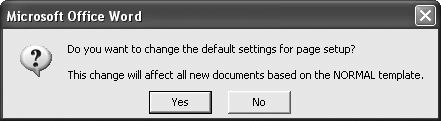The Problem:
The default left and right margins are 1.25". Why aren't they the standard 1" used on most business documents?
The Solution:
Word uses 1.25" margins in case you want to write a letter. (Yes, this is apparently true.)
To change the default margins:
-
Open a document based on Normal.dot. You can do so by simply starting Word (assuming you're using a normal startup) and choosing File » New Blank Document, or by clicking the New Blank Document button on the Standard toolbar.
-
Choose File » Page Setup, and click the Margins tab if it's not displayed.
-
Set the margins you want.
-
If necessary, choose paper settings on the Paper tab or layout settings (such as the header or footer position) on the Layout tab. In Word 2000, the relevant tab is called Paper Size; there's also a Paper Source tab.
-
Click the Default button, and then click the Yes button in the confirmation dialog box (see Figure 4-1).
Figure 4-1. Change the default margins in the Normal template to affect the margins in all documents based on it.