The Problem:
The red and green squiggles drive me nuts.
The Solution:
If the squiggles offend you, turn them off. Choose Tools » Options, click the Spelling & Grammar tab (see Figure 5-5), and uncheck the "Check spelling as you type" box (to turn off the red squiggles), the "Check grammar as you type" box (to turn off the green squiggles), or both. You can then check spelling and grammar manually at your convenience.
Figure 5-5. Word checks your spelling and grammar by default. Turn off either form of checking on the Spelling & Grammar tab of the Options dialog box.
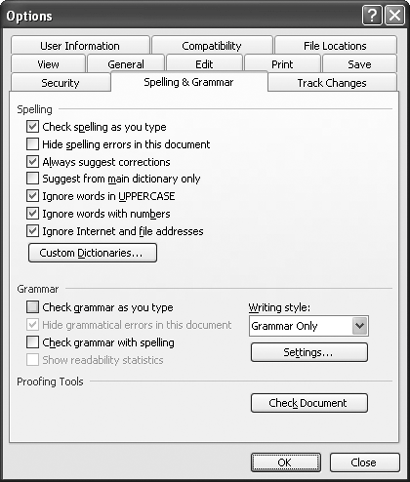
You can also suppress the red and green squiggles by checking the "Hide spelling errors in this document" and "Hide grammatical errors in this document" boxes. This removes the visual annoyance but is otherwise pointless, as your computer continues to waste processor cycles on checking spelling and grammar. If you want to get rid of the squiggles, it's better to leave these boxes unchecked and to uncheck the "Check spelling as you type" and "Check grammar as you type" boxes, thereby removing the burden of spelling and grammar checking from your computer.
by updated