The Problem:
My boss brought back this wonderful presentation from his bossour master plan for the next week, month, decade, or something. More to the point, he wants me to create a memo of the presentation so that we can issue copies to everyone in the office. I've heard of cut and paste, but this is going to work my fingers raw.
The Solution:
If you need just the text of the presentation, you can simply select it in the Outline pane in PowerPoint, copy it, and paste it into a Word document. Word carries over the PowerPoint heading levels and font formatting, so the document will be laid out with Heading styles. If the size of the font has been adjusted in PowerPoint (for example, to make more text fit on a slide), restore the regular size in Word by selecting the entire document (choose Edit » Select All) and pressing Ctrl+Spacebar.
If you want the graphics on the slides as well as the text, use PowerPoint's built-in tool for sending the document to Word. Choose File » Send To » Microsoft Office Word (or File » Send To » Microsoft Word for Word XP and Word 2000), choose the appropriate options in the Send To Microsoft Office Word dialog box (see Figure 9-15) or the Send To Microsoft Word dialog box, and click the OK button.
Figure 9-15. The Send To Microsoft Office Word dialog box lets you put an entire presentation, or just its outline, into a new Word document in seconds.
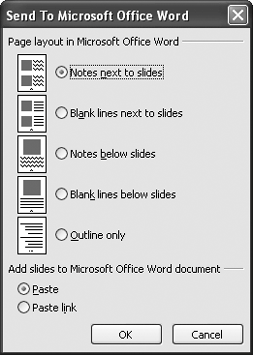
The layouts are self-explanatory, so the main decision is whether to paste the slides or paste-link them. Pasting the slides makes the Word document far bigger than linking them, but it enables you to send the document to people who won't have access to the PowerPoint presentation and who otherwise wouldn't be able to see the slides.
If you need only the text from the presentation, select the "Outline only" option in the Send To Microsoft Office Word (or Send To Microsoft Word) dialog box. You won't need to worry about pasting or linking, and you'll get the same result as you would by selecting the text in the Outline pane, copying it, and pasting it into Word.
Warning: In Office 2003 and Office XP, when you send a presentation to Word, PowerPoint opens a new instance of Word rather than using an existing instance if you have one open. To avoid confusion caused by having two copies of Word open, save the Word document that PowerPoint has created, exit that instance of Word, and then reopen the document in your existing Word session before working further with it.