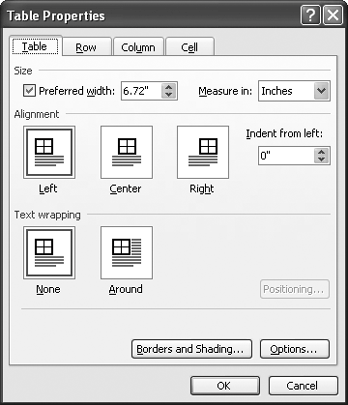The Problem:
I'm struggling to get the tables in my document positioned just right on the page. I can drag the left and right borders to where I want them on the ruler, but I have to set the zoom level really high to get them exactly right. Too much coffee, and I tend to drag too far.
The Solution:
You can hold down Alt while resizing a column to display exact measurements in the ruler, but you'd probably be better off working in the Table Properties dialog box (see Figure 7-3). Right-click in the table and choose Table Properties from the shortcut menu to display the dialog box. Use the "Indent from left" spinner box on the Table tab to control how far from the left margin the table appears (set a negative indent if you want the table to start in the margin). Use the Alignment settings to specify the alignment for the table.
Figure 7-3. Use the Table Properties dialog box to set the indentation and alignment for a table.