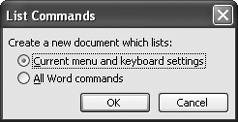The Problem:
I often have to create documents that are cobbled together from various sources, and I need to strip out all the existing formatting.
The Solution:
Pasting material as unformatted text can save you plenty of formatting annoyances. To automate the process, all you need is a single line of VBA code (see Example 8-6).
Macro that pastes as unformatted text
Example 8-6
Sub Paste_As_Unformatted_Text()
Selection.PasteSpecial Link:=False, DataType:=wdPasteText, _
Placement:=wdInLine, DisplayAsIcon:=False
End Sub
See Which Keyboard Shortcuts Are Assigned
The Problem:
Our systems people have customized our main work template so that we can all use company-standard keyboard shortcuts for applying styles and running macros. The problem is that I was ahead of them on this and have been using my own shortcutswhich aren't all the same as the new ones. So now some of my shortcuts work, while others run commands I'm not expecting. How can I see what's assigned where? I'm sick of combing through the Customize Keyboard dialog box in the hope of identifying the apparently random command they've assigned to my shortcut.
The Solution:
Good newsyou can print out a list of assignments. Choose Tools » Macro » Macros, type listcommands, and press Enter or click the Run button. In the List Commands dialog box (see Figure 8-4), choose the "Current menu and keyboard settings" option (to see the full list of commands, choose the "All Word commands" option). You can print out the resulting table for reference, search through it, or sort it by the column that interests you (using Table » Sort).
Figure 8-4. The List Commands command produces a table of the keyboard shortcuts currently assigned in Word.