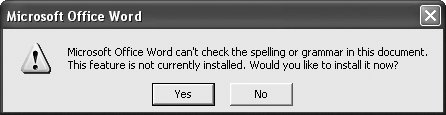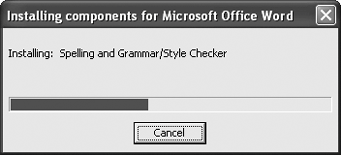The Problem:
When I try to add a word to my custom dictionary, Word tells me the custom dictionary is full.
The Solution:
There are three possible causes for this error: the custom dictionary file has reached its maximum size (64 KB), the custom dictionary file is corrupted, or your spelling-checker files are corrupted.
First, find out where the dictionary is located (unless you already know). Choose Tools » Options, click the Spelling & Grammar tab, and click the Custom Dictionaries button (Dictionaries button in Word 2000). Select the dictionary and view the "Full path" readout to see which folder it's in. Open a Windows Explorer window to that folder.
Check the dictionary file's size (for example, choose View » Details and look at the Size column). If it's 64 KB or more, it's too big for Word to add any more words, but you can still add more words by using Notepad, WordPad, or another application. If you want to be able to add words to the dictionary from Word, you must reduce the dictionary's size by removing some words. Your best bet is to split the dictionary into two or more custom dictionaries based on theme. Alternatively, create a new custom dictionary and set it as your default dictionary, so that Word adds new words to it instead of to the previous custom dictionary.
If your dictionary file is smaller than 64 KB, it may be corrupted. You may not be able to tell whether it's corrupted, though, so the next step is to create a new dictionary anyway:
-
Open a Windows Explorer window to the folder containing your custom dictionary. Rename your dictionary file, changing its .dic extension to a .txt extension, and then double-click it to open it in Notepad.
-
Right-click in the Windows Explorer window and choose New » Text Document to create a new text document. Type the name of your possibly corrupted dictionary (with the .dic extension) and press Enter to apply the name. Press Enter again to open the new dictionary file in another Notepad window.
-
Copy the contents of the old dictionary file (with the .txt extension) to the new dictionary, omitting any parts that show obvious signs of degeneration (such as gibberish characters instead of recognizable words).
-
Save the new dictionary file, and close both Notepad windows.
Now check to see if Word can add new words to your custom dictionary. If not, your spelling-checker files are probably corrupted. To replace them with pristine versions:
-
Open a Windows Explorer window to your %programfiles%\Common Files\Microsoft Shared\Proof folder.
-
Delete the files msspell3.dll and mssp3en.lex.
-
Open your CD drive, insert your Office CD, hold down the Shift key (to prevent the installation routine from starting), close the drive, and then release the Shift key.
-
Start Word, type a deliberate misspelling, and start a spelling check. Word will prompt you to install the spelling- and grammar-checking features (see Figure 5-9). Click the Yes button, and the Windows Installer will install them.
Figure 5-9. The "custom dictionary is full" error message may mean that your spelling files are corrupted. If so, make Word reinstall them.