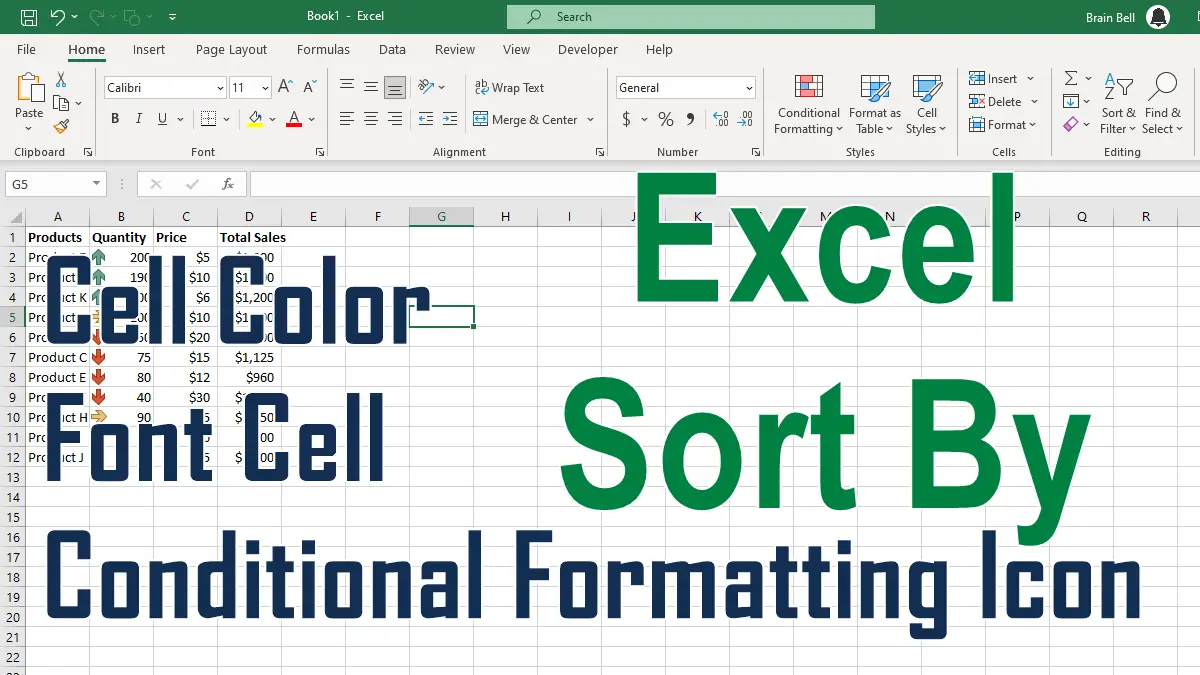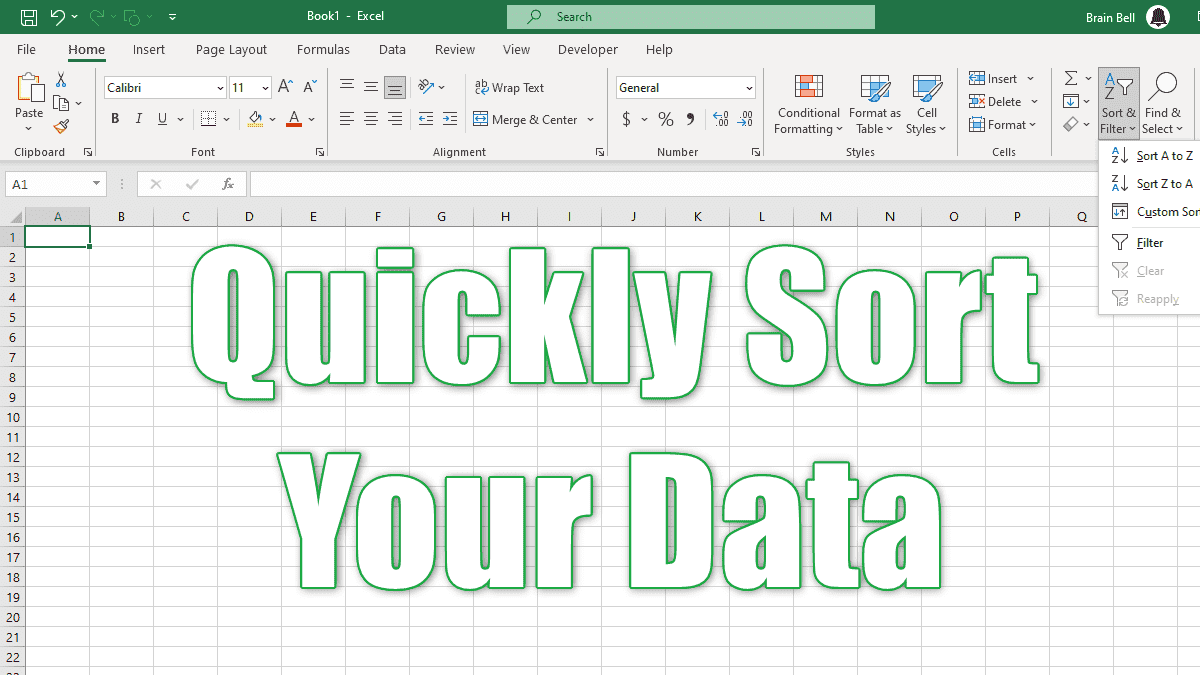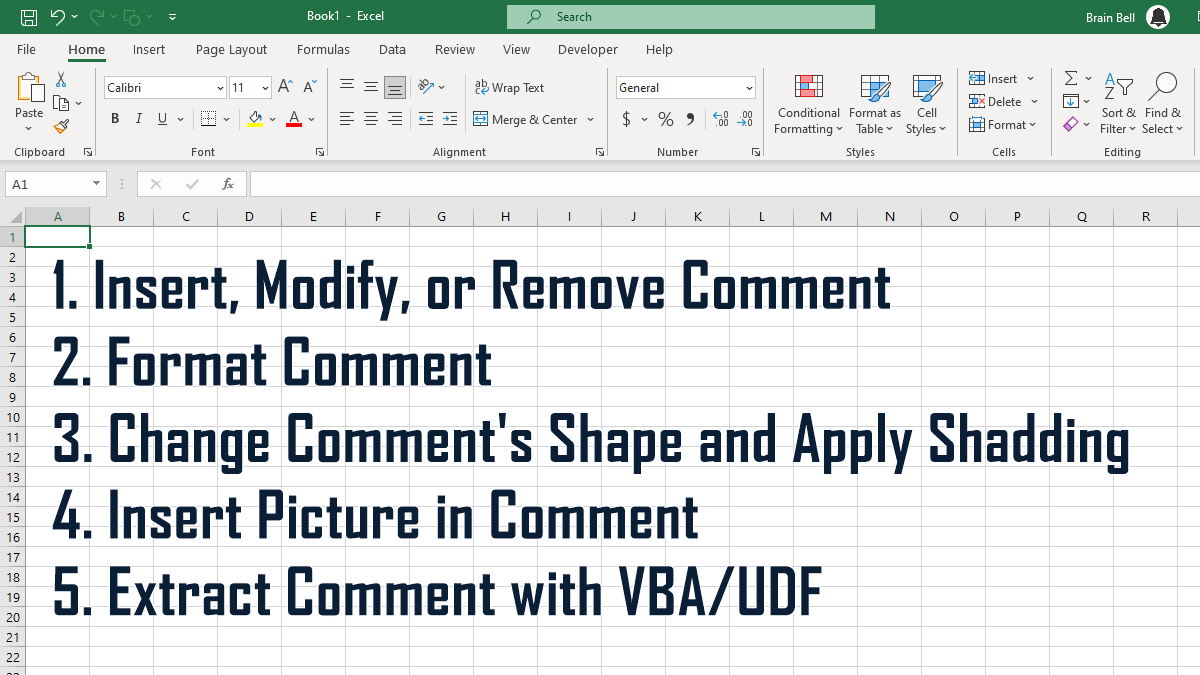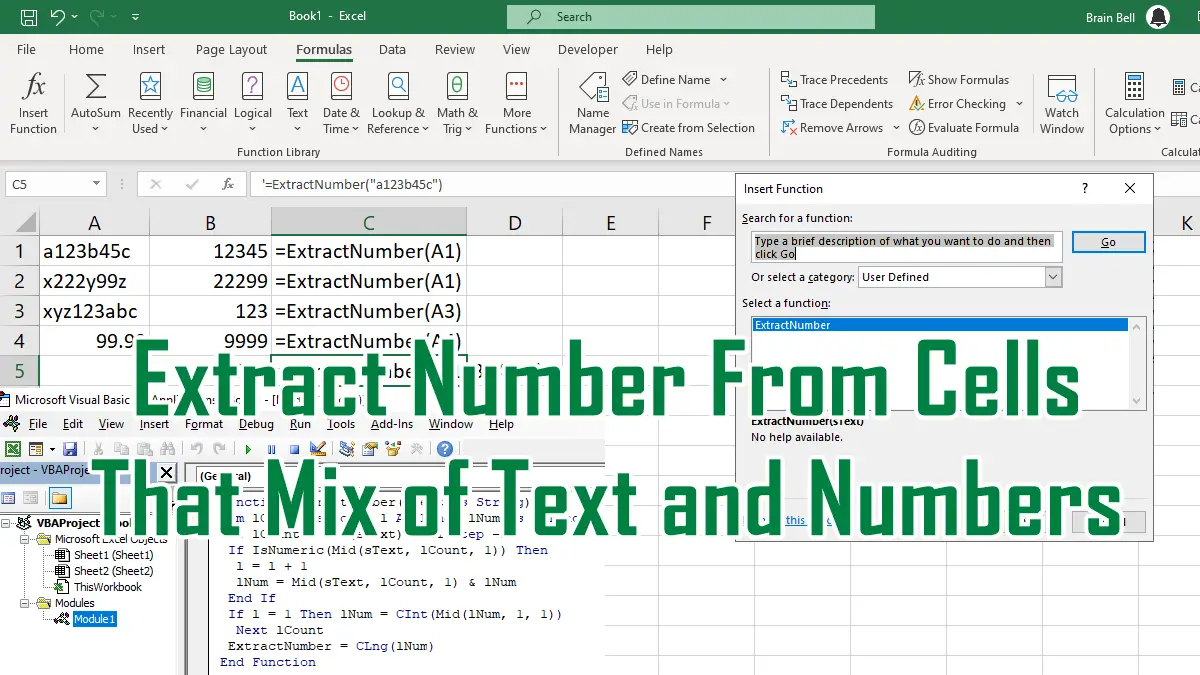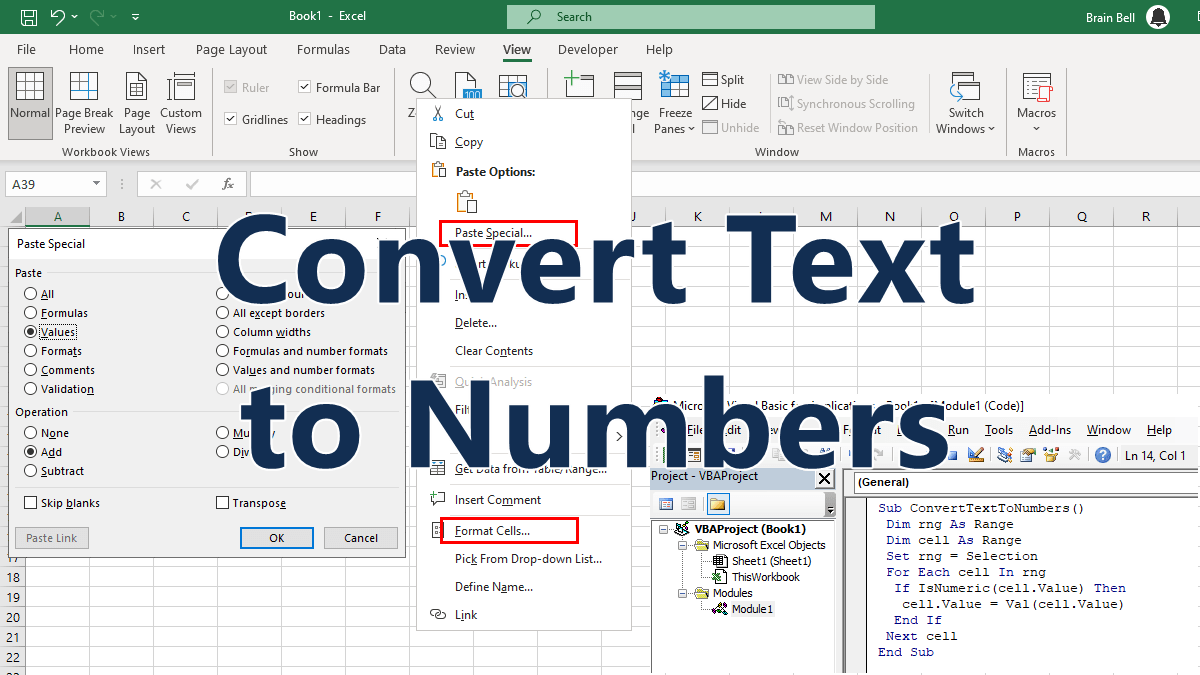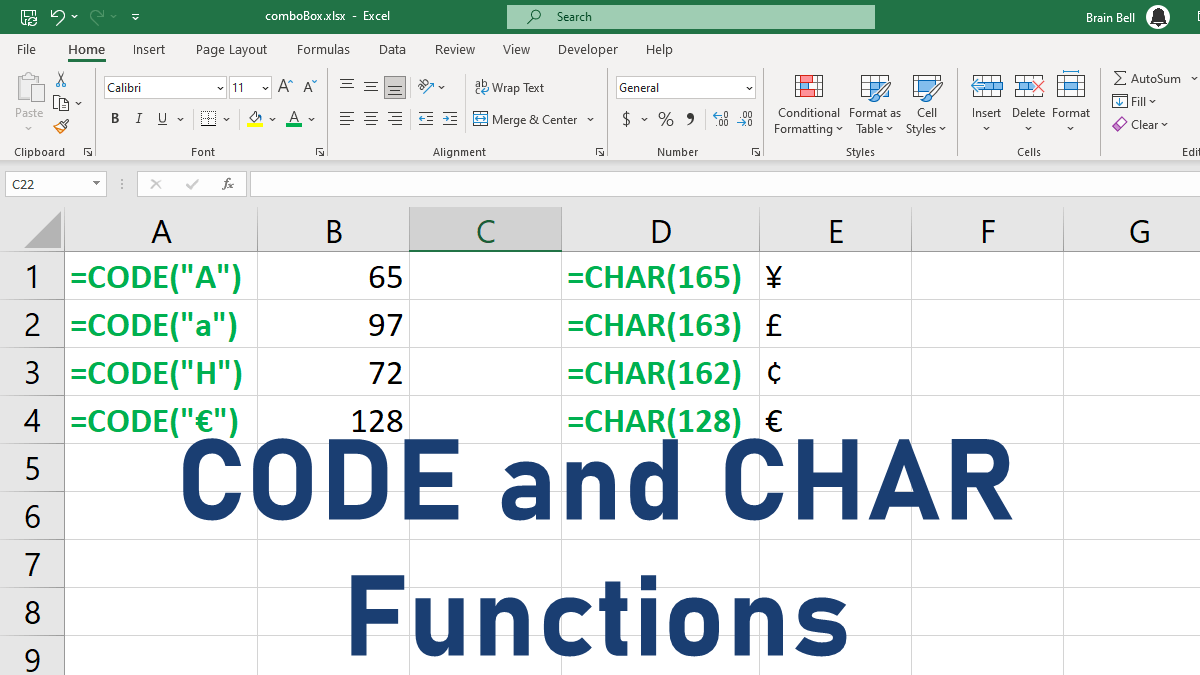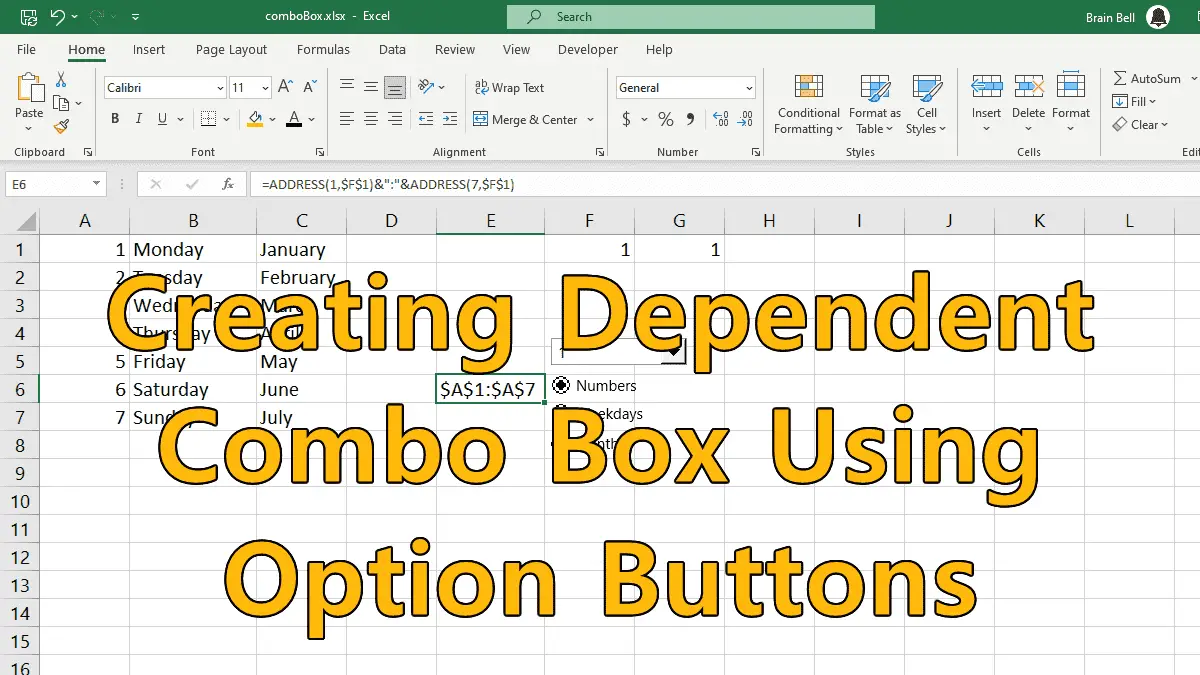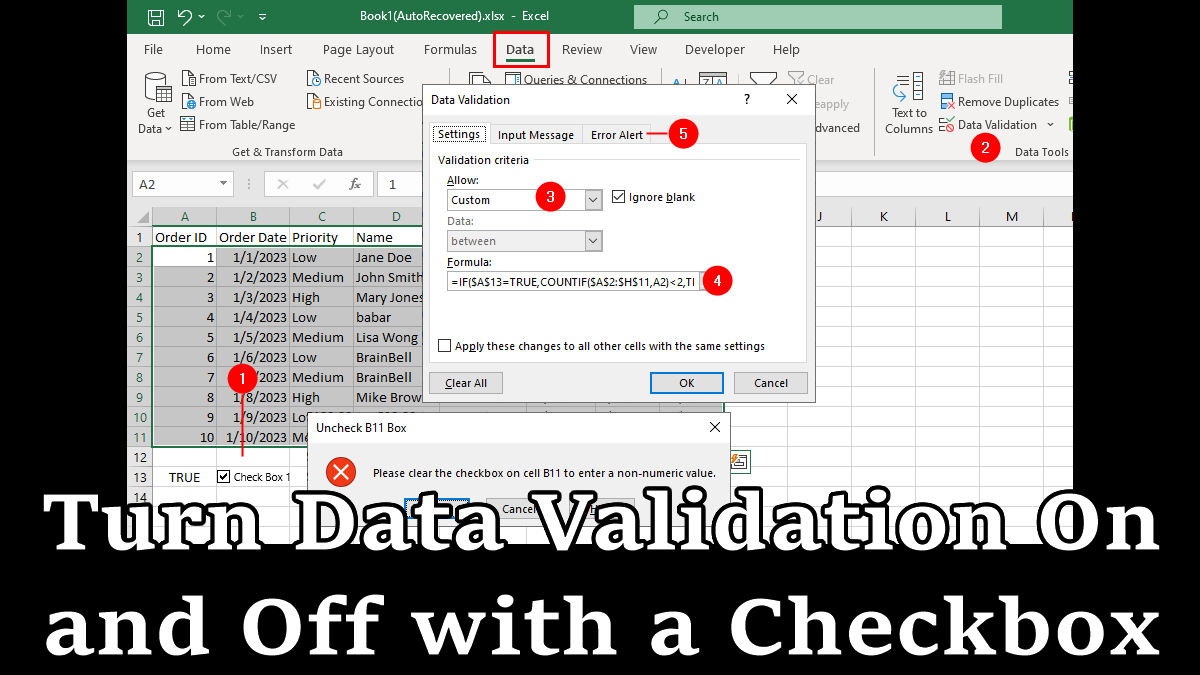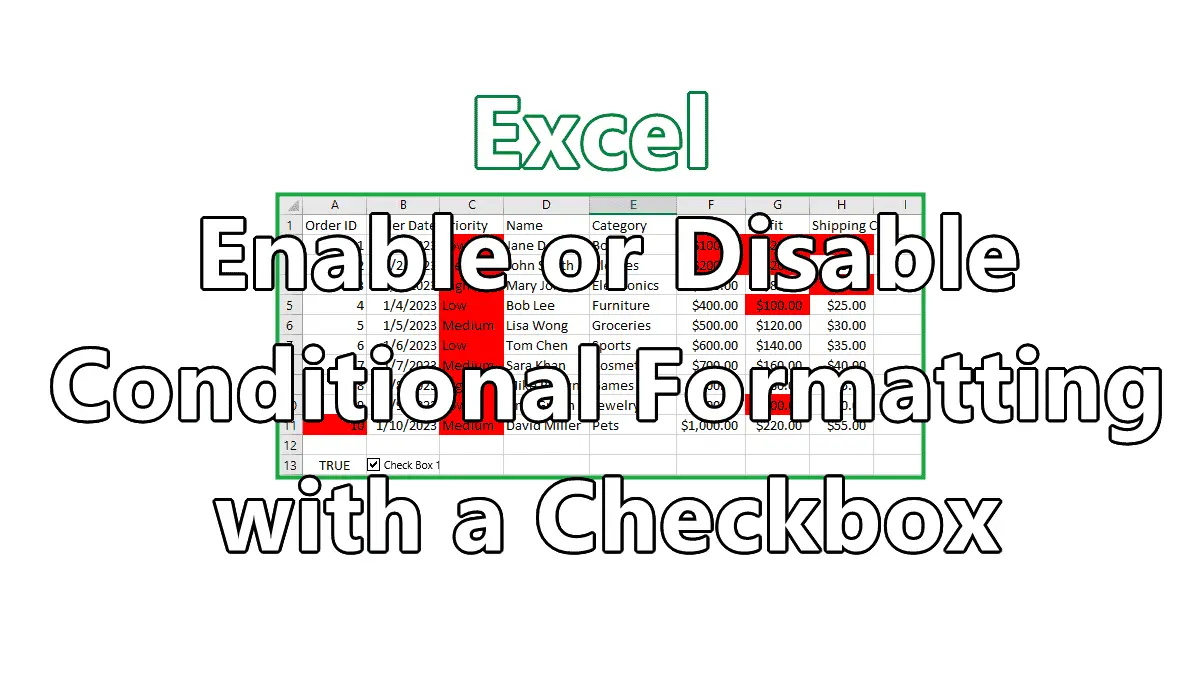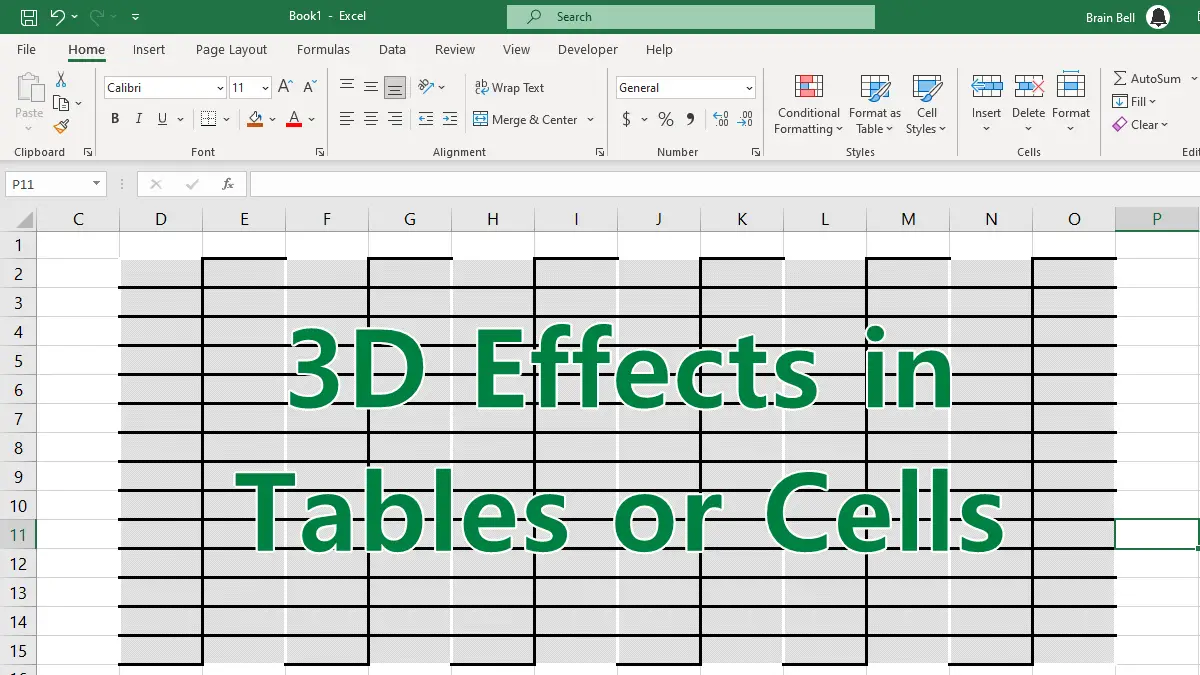You normally sort the records or rows of a table by the values in one or more columns of the list or table. However, Excel also lets you sort by the font color, fill color, or cell icons that you apply to them with conditional formatting criteria. This is how you can do it.