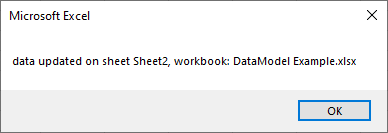To program application events you need to create an object variable that represents the Excel’s Application object and propagate its events, see How to Listen Application Events. To write event listener procedures you need to open VBE, press Alt+F11 to open the VBE and write the following code in the ThisWorkbook code module to create the Application object variable:
Option Explicit Dim WithEvents App As Application Private Sub Workbook_Open() Set App = Application End Sub
Activating application object events:
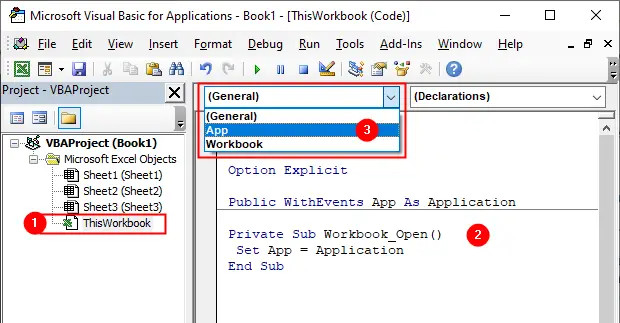
In this tutorial we’ll discuss the following events for application object:
- SheetActivate
- SheetBeforeDelete
- SheetBeforeDoubleClick
- SheetBeforeRightClick
- SheetCalculate
- SheetChange
- SheetDeactivate
- SheetFollowHyperlink
- SheetLensGalleryRenderComplete
- SheetSelectionChange
- SheetTableUpdate
SheetActivate
Syntax: App_SheetActivate(Sh)
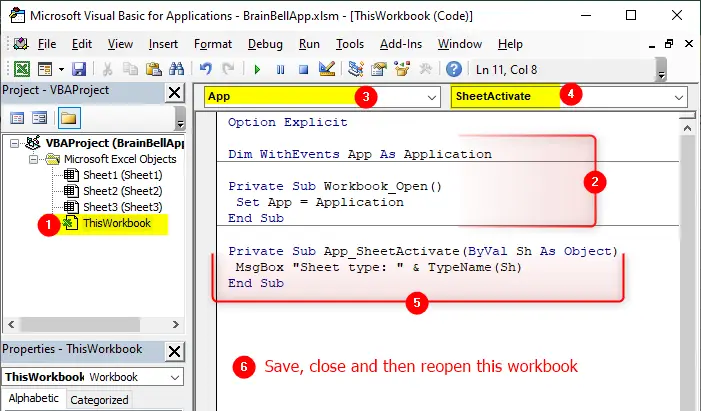
The SheetActivate event occurs when any sheet is activated in the Excel application. The procedure uses one argument Sh, which represents the sheet that was activated.
This event occurs for any sheet in any opened workbook, use following event-procedures for a particular workbook or a particular worksheet:
- Workbook_SheetActivate
Executes whenever any worksheet is activated in a particular workbook. - Worksheet_Activate
Executes whenever a particular worksheet is activated.
App_SheetActivate Example:
The Sh argument declares as an Object data type rather than a Worksheet data type. Because a sheet object either a Worksheet or Chart sheet. You can use the TypeName function to determine the type of Sh object.
Option Explicit Public WithEvents App As Application Private Sub Workbook_Open() Set App = Application End Sub Private Sub App_SheetActivate(ByVal Sh As Object) MsgBox "Sheet type: " & TypeName(Sh) End Sub
SheetBeforeDelete
Syntax: App_SheetBeforeDelete(Sh)
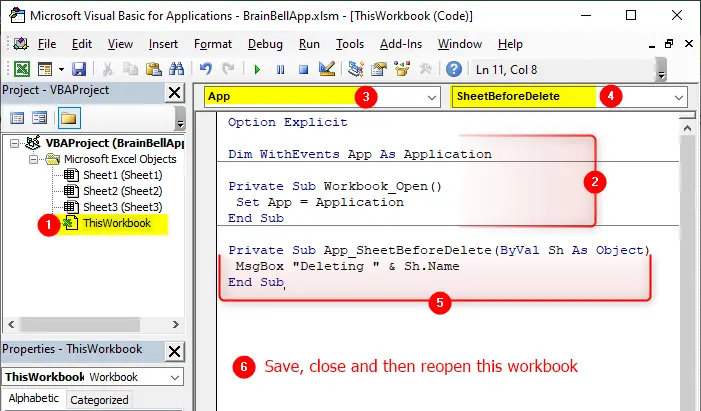
The SheetBeforeDelete event occurs before a sheet is deleted in the Excel application. The event listener procedure uses one argument Sh, which represents the sheet to be deleted. The procedure does not have a Cancel argument, so you can not cancel the delete operation.
This event occurs for any sheet in any opened workbook, use following event-procedures for a particular workbook or a particular worksheet:
- Workbook_SheetBeforeDelete
Executes before any worksheet is deleted in a particular workbook. - Worksheet_BeforeDelete
Executes when a particular worksheet is about to be deleted.
App_SheetBeforeDelete Example:
Option Explicit Public WithEvents App As Application Private Sub Workbook_Open() Set App = Application End Sub Private Sub App_SheetBeforeDelete(ByVal Sh As Object) MsgBox "Deleting " & Sh.Name End Sub
SheetBeforeDoubleClick
Syntax: App_SheetBeforeDoubleClick(Sh, Target, Cancel)
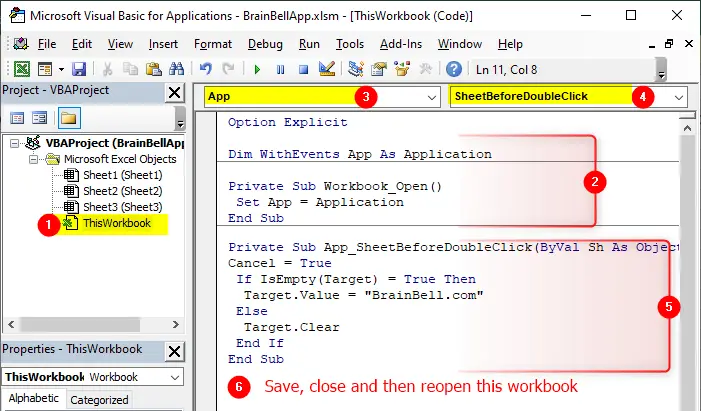
The SheetBeforeDoubleClick event occurs when a cell on any worksheet is about to be double-clicked. The event listener procedure uses three arguments:
Sh
Represent the sheetTarget
It is theRangeobject which represents the cell that was double-clicked.Cancel
By default, double-clicking a cell puts it into edit mode. You can halt this default behavior by assigning theTruevalue to theCancelargument.
This event occurs for any sheet in any opened workbook, use following event-procedures for a particular workbook or a particular worksheet:
- Workbook_SheetBeforeDoubleClick
Executes before a cell is about to be double-clicked on any worksheet in a particular workbook. - Worksheet_BeforeDoubleClick
Executes when a particular worksheet is about to be double-clicked.
App_SheetBeforeDoubleClick Example:
Option Explicit Public WithEvents App As Application Private Sub Workbook_Open() Set App = Application End Sub Private Sub App_SheetBeforeDoubleClick(ByVal Sh As Object, ByVal Target As Range, Cancel As Boolean) Cancel = True If IsEmpty(Target) = True Then Target.Value = "BrainBell.com" Else Target.Clear End If End Sub
SheetBeforeRightClick
Syntax: App_SheetBeforeRightClick(Sh, Target, Cancel)
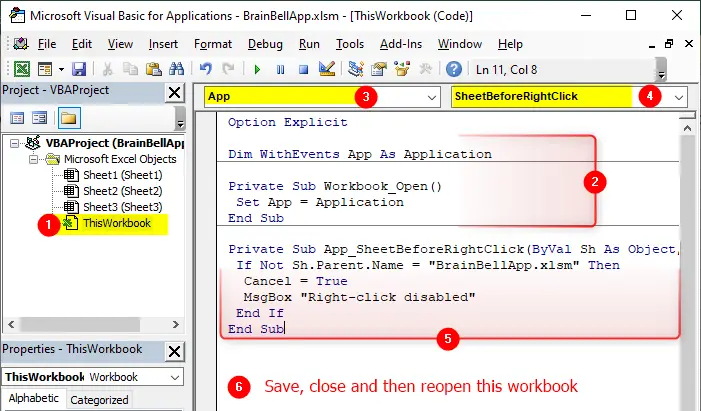
The SheetBeforeRightClick occurs when the user right-clicks any worksheet in the Excel application. The event listener procedure has two arguments:
Sh
Represents the active sheetCancel
You can cancel the right-click behavior by assigning theTruevalue to theCancelargument.
This event occurs for any sheet in any opened workbook, use following event-procedures for a particular workbook or a particular worksheet:
- Workbook_SheetBeforeRightClick
Executes before user right clicked on any worksheet in a particular workbook. - Worksheet_BeforeRightClick
Executes when a particular worksheet is about to be right clicked.
App_SheetBeforeRightClick Example:
Option Explicit Public WithEvents App As Application Private Sub Workbook_Open() Set App = Application End Sub Private Sub App_SheetBeforeRightClick(ByVal Sh As Object, ByVal Target As Range, Cancel As Boolean) If Not Sh.Parent.Name = "BrainBellApp.xlsm" Then Cancel = True MsgBox "Right-click disabled" End If End Sub
SheetCalculate
Syntax: App_SheetCalculate(Sh)
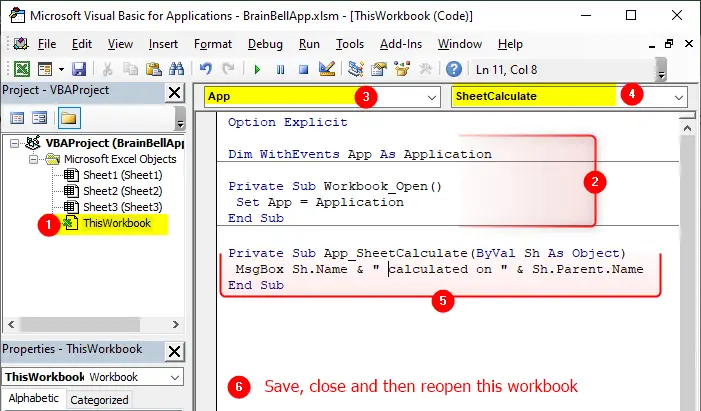
The SheetCalculate event occurs when any worksheet is recalculated or after any changed data is plotted on a chart. The event procedure has one argument Sh which represent the sheet object that triggers the calculation.
This event occurs for any sheet in any opened workbook, use following event-procedures for a particular workbook or a particular worksheet:
- Workbook_SheetCalculate
Executes when any worksheet is calculated in a particular workbook. - Worksheet_Calculate
Executes when a particular worksheet is calculated.
App_SheetCalculate Example:
Option Explicit Public WithEvents App As Application Private Sub Workbook_Open() Set App = Application End Sub Private Sub App_SheetCalculate(ByVal Sh As Object) MsgBox Sh.Name & " was recalculated on " & Sh.Parent.Name End Sub
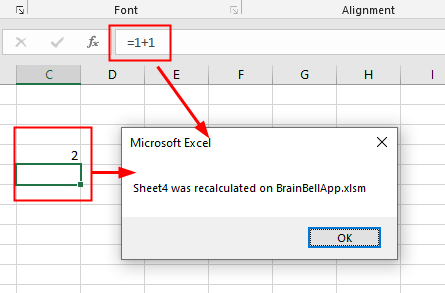
SheetChange
Syntax: App_SheetChange(Sh, Target)
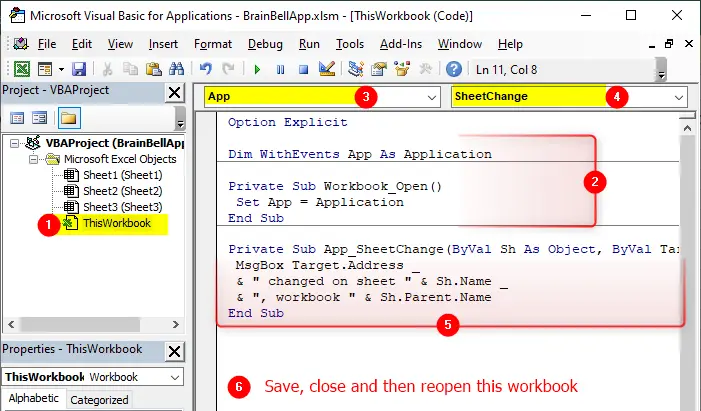
The SheetChange event occurs when the user changes any cell’s content on any worksheet in the Excel application. The event listener procedure has two arguments, Sh which represent the sheet that triggers the change and Target which represents the range that was changed.
This event occurs for any sheet in any opened workbook, use following event-procedures for a particular workbook or a particular worksheet:
- Workbook_SheetChange
Executes when a user changes any cell’s content on any worksheet in the active workbook. - Worksheet_Change
Executes when a user changes any cell’s content on a particular worksheet.
App_SheetChange Example:
Option Explicit Public WithEvents App As Application Private Sub Workbook_Open() Set App = Application End Sub Private Sub App_SheetChange(ByVal Sh As Object, ByVal Target As Range) MsgBox Target.Address _ & " changed on sheet " & Sh.Name _ & ", workbook " & Sh.Parent.Name End Sub
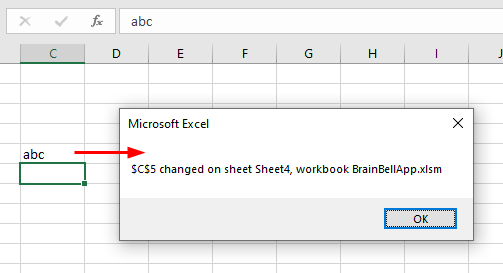
SheetDeactivate
Syntax: App_SheetDeactivate(Sh)
The SheetDeactivate event occurs when any sheet in any workbook is deactivated, such as when a different sheet in any workbook is activated. The event listener procedure uses one argument Sh that represents the sheet object that is deactivated.
This event occurs for any sheet in any opened workbook, use following event-procedures for a particular workbook or a particular worksheet:
- Workbook_SheetDeactivate
Executes when any sheet in the particular workbook is deactivated. - Worksheet_Deactivate
Executes when a user leave (deactivate) a particular worksheet.
App_SheetDeactivate Example:
Option Explicit Public WithEvents App As Application Private Sub Workbook_Open() Set App = Application End Sub Private Sub App_SheetDeactivate(ByVal Sh As Object) MsgBox Sh.Name & " deactived on workbook " _ & Sh.Parent.Name End Sub
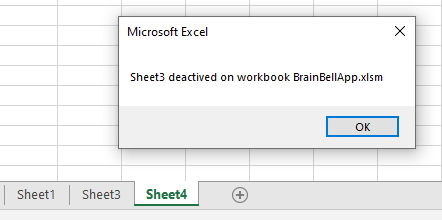
SheetFollowHyperlink
Syntax: App_SheetFollowHyperlink(Sh, Target)

The SheetFollowHyperlink event occurs when you click any hyperlink in Excel application. This event has two arguments, Sh is the sheet object and Target is the hyperlink.
This event occurs for any sheet in any opened workbook, use following event-procedures for a particular workbook or a particular worksheet:
- Workbook_SheetFollowHyperlink
Executes when a hyperlink in any sheet in a particular workbook is clicked. - Worksheet_FollowHyperlink
Executes when a user clicked a hyperlink in a particular worksheet.
App_SheetFollowHyperlink Example:
Option Explicit Public WithEvents App As Application Private Sub Workbook_Open() Set App = Application End Sub Private Sub App_SheetFollowHyperlink(ByVal Sh As Object, ByVal Target As Hyperlink) MsgBox "You clicked " & Target.Address _ & " on workbook " & Sh.Parent.Name End Sub
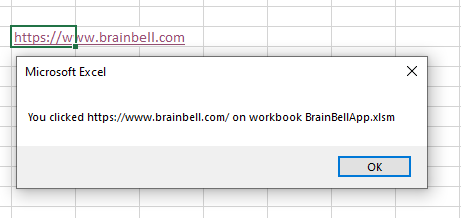
SheetLensGalleryRenderComplete
Syntax: App_SheetLensGalleryRenderComplete(Sh)
The SheetLensGalleryRenderComplete event occurs when the user selects the Quick Analysis tool on Excel application. The event listener procedure has one argument Sh which represents the active worksheet.
This event occurs for any sheet in any opened workbook, use following event-procedures for a particular workbook or a particular worksheet:
- Workbook_SheetLensGalleryRenderComplete
Executes when a user selects the Quick Analysis tool in any sheet in a particular workbook is clicked. - Worksheet_LensGalleryRenderComplete
Executes when a user selects the Quick Analysis tool in a particular worksheet.
App_SheetLensGalleryRenderComplete Example:
Option Explicit Public WithEvents App As Application Private Sub Workbook_Open() Set App = Application End Sub Private Sub App_SheetLensGalleryRenderComplete(ByVal Sh As Object) MsgBox "Quick Analsis tool selected on " _ & Sh.Parent.Name End Sub
SheetSelectionChange
Syntax: App_SheetSelectionChange(Sh, Target)

The SheetSelectionChange event occurs when a different cell is selected on any worksheet in the Excel. The event listener procedure has two arguments, Sh represents the sheet object and Target represents the new selected range.
This event occurs for any sheet in any opened workbook, use following event-procedures for a particular workbook or a particular worksheet:
- Workbook_SheetSelectionChange
Executes when a different cell is selected on any sheet in a particular workbook. - Worksheet_SelectionChange
Executes when a different cell is selected on a particular worksheet.
App_SheetSelectionChange Example:
Option Explicit Public WithEvents App As Application Private Sub Workbook_Open() Set App = Application End Sub Private Sub App_SheetSelectionChange(ByVal Sh As Object, ByVal Target As Range) Target.Interior.ColorIndex = 4 End Sub
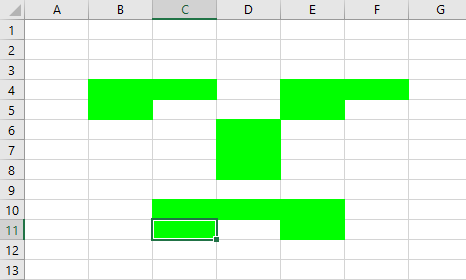
SheetTableUpdate
Syntax: App_SheetTableUpdate(Sh, Target)
The SheetTableUpdate event occurs after a query table connected to a data model is updated on any workbook in Excel. This procedure has two arguments: Sh argument is the sheet containing query table and Target argument is the query table that was updated.
This event occurs for any sheet in any opened workbook, use following event-procedures for a particular workbook or a particular worksheet:
- Workbook_SheetTableUpdate
Executes after a query table connected to a data model is updated on any sheet in a particular workbook. - Worksheet_TableUpdate
Executes after a query table connected to a data model is updated on a particular worksheet.
For more information, see how to create a query table / data model.
App_SheetTableUpdate Example:
Option Explicit Public WithEvents App As Application Private Sub Workbook_Open() Set App = Application End Sub Private Sub App_SheetTableUpdate(ByVal Sh As Object, ByVal Target As TableObject) MsgBox Target.ListObject.Name & " updated on sheet " _ & Sh.Name & ", workbook: " & Sh.Parent.Name End Sub
The above code executed when a query table get updates on any sheet in Excel.