Excel 2007 features
Trust Center: Protecting yourself from malicious macros is a bit easier with Excel 2007. For example, you can disable all macros, except those in workbooks that are stored in trusted locations on your computer.
PDF add-in: You can create an industry-standard Adobe PDF file directly from Excel using an add-in available from Microsoft.
Improved zooming: Use the zoomer control on the right side of the status bar to quickly zoom in or zoom out on your worksheet.
More control over the status bar: You can now control the type of information that appears in the status bar.
Color Schemes: Change the appearance of Excel by applying one of three color schemes that ship with Excel (Blue, Silver, or Black).
Resizable formula bar: When editing lengthy formulas, you can increase the height of the formula bar so that it doesn’t obscure your worksheet. Just click and drag on the bottom border of the formula bar.
Lots of new templates: Why reinvent the wheel? Choose Office > New, and you can choose from a variety of templates. One of them may be exactly (or at least close to) what you need.
Each workbook is comprised of one or more worksheets, and each worksheet is made up of individual cells.Each cell contains a value, a formula, or text. A worksheet also has an invisible draw layer, which holdscharts, images, and diagrams. Each worksheet in a workbook is accessible by clicking the tab at the bottomof the workbook window. In addition, workbooks can store chart sheets. A chart sheet displays a single chartand is also accessible by clicking a tab.
The grid divides your worksheet into rows and columns. Columns are identified with letters (A, B, C…), while rows are identified with numbers (1, 2, 3…).The smallest unit in your worksheet is the cell. Cells are identified by column and row. For example, B4 is the address of a cell in column B (the third column), and row 4 (the sixth row). An Excel cell can hold up to 32,000 characters.
A worksheet can span an eye-popping 16,000 columns and 1 million rows. When you enter information, you enter it one cell at a time. However, you don't have to follow any set order. For example, you can start by typing information into cell B40 without worrying about filling any data in the cells that appear in the earlier rows.
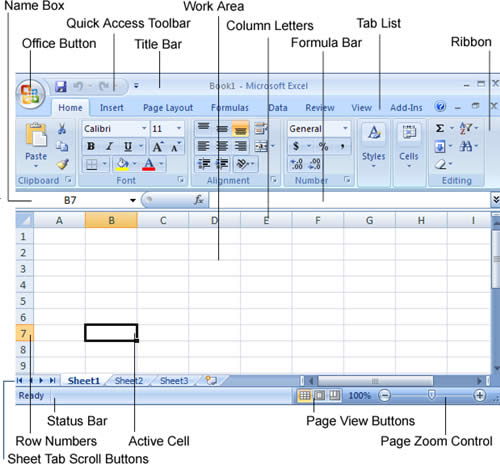
Active cell indicator
This dark outline indicates the currently active cell.
Column letters
Letters range from A to IXFD. To select an entire column click a column heading.
Office button
This button have a lots of options for working with Excel.
Formula bar
Cell information or formulas appear in this line.
Name box
Displays the active cell address or the name of the selected cell, range, or object.
Page view buttons
Change the way the worksheet is displayed by clicking one of these buttons.
Quick Access Toolbar
A customizeable toolbar that holds commonly-used commands
Ribbon
The main location to find Excel's commands.
Row numbers
Numbers range from 1 to 1,048,576, to select an row click a row number.
Sheet tabs
Each of these tabs represents a different sheet in the workbook.
Sheet tab scroll buttons
These buttons let you scroll the sheet tabs to display tabs that aren't visible.
Status bar
This bar displays various messages like status of the Num Lock, Caps Lock, and ScrollLock keys on your keyboard.
Tab list
Similar to a menu, display a different ribbon.
Zoom control
Worksheet in and out zoom controller.
The current cell in above figure is B7. You can recognize the current (or active) cell based on its heavy black border. You'll also notice that the corresponding column letter (B) and row number (7) are highlighted at the edges of the worksheet. Just above the worksheet, on the left side of the window, the formula bar tells you the active cell address.