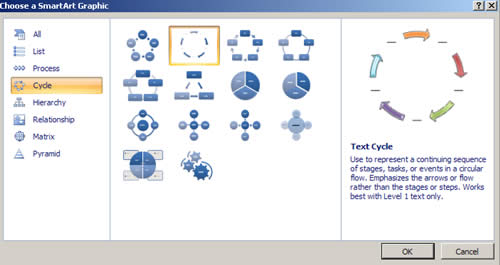
Consolidated Options
In the past, Excel provided far too many dialog boxes to set various options. In Excel 2007, most dialog boxes have been consolidated into a massive Excel Options dialog box. To display this dialog box, choose File > Excel Options.
The options are grouped into tabs, which you select on the left. Locating some of the options still isn’t easy, but the new implementation is much better than it used to be. The Excel Options dialog box is also resizable—just click and drag the lower right corner to change the size.
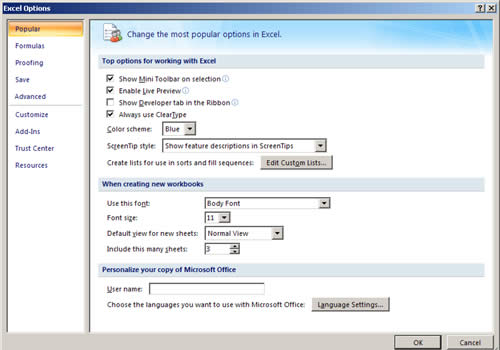
Collaboration Features
Excel Services is new server technology that ships with Office 12. It’s part of the Microsoft Office Share Point Server product. Excel Services supports loading, calculating, and rendering Excel spreadsheets on servers.
If your company is set up with Excel Services, you can use Excel 2007 to collaborate with your coworkers efficiently and present data to those who don’t use Excel.
Compatibility Checker
Given all the new features in Excel 2007, you may be hesitant to share a workbook with others who use an earlier version of Excel. To find out how your workbook will function with previous versions, use the compatibility checker. Choose Office > Prepare > Run Compatibility Checker.