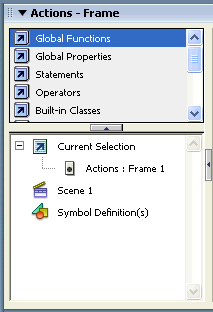|
1.
|
In the Timeline, with the Input Text layer selected, add a new layer and name it Actions.
|
|
2.
|
Select Frame 1 of the Actions layer.
|
|
3.
|
In the Actions panel (Window > Actions), verify that Frame 1 is selected.
|
|
4.
|
Click in the Script pane of the Actions panel, and type the following comment:
// Stops the playhead at Frame 1. Press Enter (Windows) or Return (Macintosh). |
|
5.
|
Type stop(); to add the stop action.
|
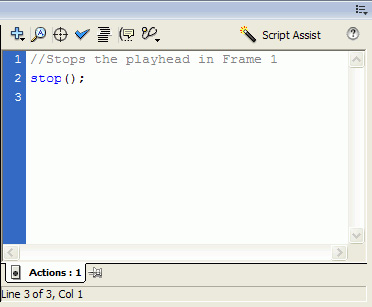
Add frame labels for navigationWhen the viewer presses the Submit button, you want Flash to jump to either the error message or the confirmation message, depending on what is entered in the text field. Labeling a frame helps you reference it in ActionScript easily. This is helpful for sending the playhead to a specific frame. Next, you'll add frame labels to help you navigate your Flash application.
|
by updated