On most computers, you will find the Flash Banner tutorial folder in the following locations:
-
In Windows: boot drive\Program Files\Macromedia\Flash 8\Samples and Tutorials\Tutorial Assets\Basic Tasks\FlashBanner\.
-
On the Macintosh: Macintosh HD/Applications/Macromedia Flash 8/Samples and Tutorials/Tutorial Assets/Basic Tasks/FlashBanner/.
Copy the FlashBanner folder to another location on your hard disk to which you have access. Inside this folder are three directories for each part of this tutorial: Part1, Part2, and Part3. In the FlashBanner/Part3 folder, you will find an HTML file called gnome.html inside the finished folder. Double-click the file to open it in your default browser. You now see the completed SWF and HTML files in the browser window.
Review the completed project
In the completed project, you will see the structure that makes up the finished project for Part 3 of this tutorial. The application, a Flash banner inserted into an HTML page for a gnome website, looks like this at the end of Part 3:
The completed banner for Part 3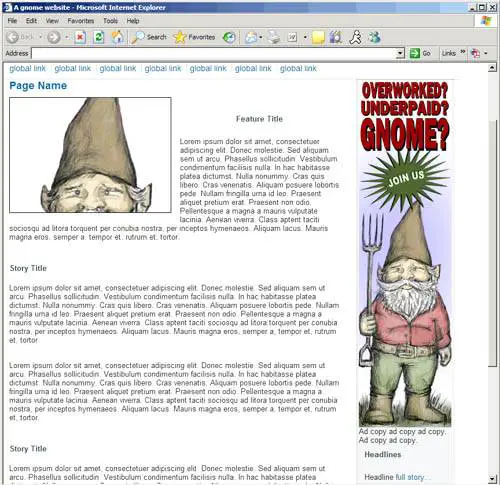
By the end of Part 3 of this tutorial, you will add the banner that you created which contains graphics, animation, and interactivity to a website using Dreamweaver.
Close the completed project
To close the document, click the close button on your browser window, in the upper right (Windows) or left (Macintosh) corner of the window.
You might prefer to keep the finished file open as a reference while working with your banner file.
Now you're ready to start creating your own banner file in the next section, "Considering your audience".