The New Report dialog box
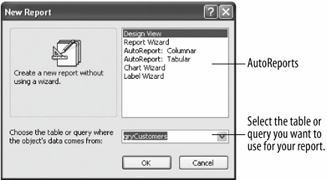
A Tabular report created by the AutoReport Wizard
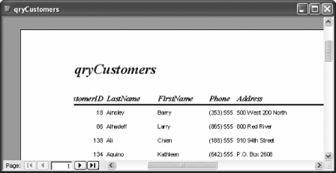
The fastest and easiest way to create a simple report in Access is with the . The AutoReport Wizard can automatically create a report by arranging all the fields from a table or query into a neatly formatted report, as shown in figure.
The AutoReport Wizard is easy to use, but limitedit only works with one table or query and there are only two types of reports that it can create. Of course, you can always modify a report created by using the AutoReport Wizard.
In this lesson you will learn how to create a report using an AutoReport Wizard.
-
Open the Lesson 8 database.
In the Database window, you need to select the Reports icon in the Objects bar.
-
Click the Reports icon in the Objects bar, then click the New button.
The New Report dialog box appears, as shown in figure. You can create a report with the AutoReport Wizard by selecting one of the two AutoReport Wizards...
-
Select AutoReport: Tabular from the list.
... and the table or query you want to use for your report.
-
Click the Choose the table or query where the object's data comes from: list arrow and select qryCustomers from the list.
That's all the information the AutoReport Wizard needs to create your report.
-
Click OK to create the tabular report.
Access takes all the fields in the qryCustomers query, arranges them, and creates a report similar to the one shown in figure. Yuck! Ugly-looking report, isn't it?
-
Close the report without saving your changes.
The reports created by the AutoForm Wizards aren't very pretty to look at, but they're fast and easy to create. If you want to have more control over what appears on your report, use the Report Wizard. Either way you will probably want to do some clean-up work, such as renaming the report's column headings and moving/resizing its controls.
Available Layouts
| Report Layout | Description |
|---|---|
|
|
Displays each record's data vertically. Each field of each record appears on a single line by itself. |
|
|
Displays each record's data horizontally. Each field appears in a column. |
TO CREATE A REPORT WITH AUTOREPORT:
-
IN THE DATABASE WINDOW, CLICK THE REPORTS ICON IN THE OBJECTS BAR AND CLICK THE NEW BUTTON.
-
SELECT ONE OF THE FOLLOWING:
AUTOREPORT: COLUMNAR
AUTOREPORT: TABULAR
-
SELECT THE TABLE OR QUERY YOU WANT TO USE FOR THE REPORT FROM THE DROP-DOWN LIST.
-
CLICK OK.

