Right-click any Access database object and select Object Dependencies
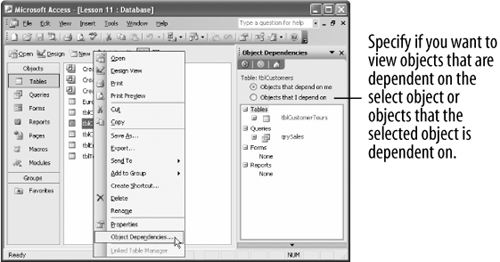
Databases can often be complicated and interconnected. For example, a form might be based on a query, which in turn is based on a table. Deleting the query and your form won't work. So how do you keep track of all these interconnected database objects?
One of the most significant new features in Microsoft Access 2003 is its ability to view object . So, before you delete or rename a query, you can view every database object every query, form, and report that is dependent on that query. You can also do the reverse and view every database object that the query requires in order to function.
Here's how to view object .
-
Right-click any database object and select Object Dependencies from the shortcut menu.
Access displays which objects are dependent on the selected object, as shown in figure. You can display two different types of information:
-
Database objects that are dependent on the selected database object.
-
Database objects that are required by the selected database object.
Depending on how Access is configured on your computer, a dialog box may appear, informing you that the Track name AutoCorrect info option has not been turned on. Click OK to enable this feature.
-
-
Close the task pane and the database.
TO VIEW DATABASE OBJECT DEPENDENCIES:
-
RIGHT-CLICK ANY DATABASE OBJECT AND SELECT OBJECT DEPENDENCIES FROM THE SHORTCUT MENU.