Asking a question in the Access Help task pane.
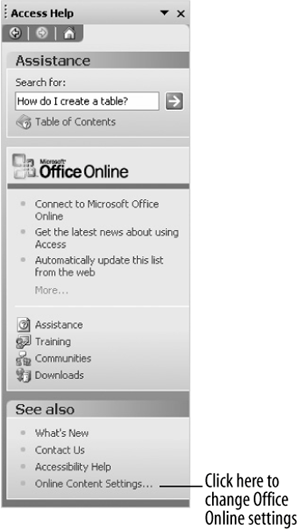
Offline Help search results.
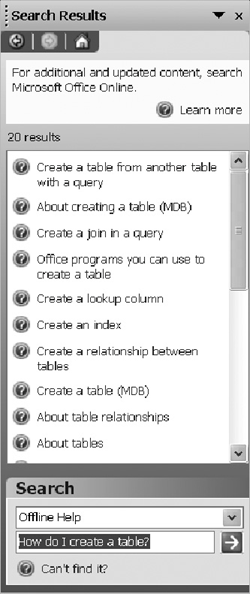
Possible topic answers for your question.
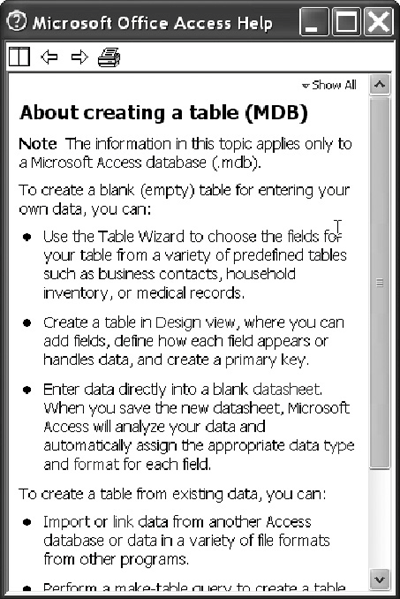
When you don't know how to do something in Windows or a Windows-based program, don't panic just look up your question in the . The Access Help files can answer your questions, offer tips, and provide help for all of Access's features. Many Access users forget to use Help, but this is unfortunate, because the Help files know more about Access than most reference books do!
You can make the Access Help files appear by pressing the F1 key. Then all you have to do is ask your question in normal English. This lesson will show you how you can get help using the Access Help files.
-
Press the F1 key.
The F1 key is the help key for all Windows-based programs.
The Access Help task pane appears, as shown in figure.
-
Type
How do I create a table?in the Search for: text box.You can ask Access Help questions in normal English, just as if you were asking a person instead of a computer. The program identifies keywords and phrases in your questions like "create" and "table."
Microsoft has totally changed the way Help works in Office 2003 with Office Online. Instead of searching for help in the files already stored on your computer, Office Online searches for the topic in their online database. The purpose of this feature is to provide current, up-to-date information on search topics. In their efforts to provide information on more advanced topics, however, they sometimes forgot the most basic and important ones.
-
Click the
 Start searching button.
Start searching button.Office Online presents you with a list of topics that it thinks may be relevant for your question. You have to select the Help topic that you're looking for.
If you don't see a useful topic, you can change your settings to perform Help searches without Office Online. Here's how:
-
Go to the "See also" section at the bottom of the Access Help task pane. Click the Online Content Settings option. Uncheck the Search online content when connected option and click OK. Click the Search list arrow in the Search area at the bottom of the task pane. Select Offline Help from the list and click the
 Start searching button.
Start searching button.The results appear, as shown in figure.
-
Click the About creating a table (MDB) help topic.
Another window appears with several help options, as shown in figure. See Table for descriptions of the help buttons.
-
Click the word fields (shown in blue hypertext).
Access displays the definition of "fields." You can click on any word in blue hypertext to see its definition.
-
Click the Microsoft Office Access Help task pane's Close button to close the window.
The Help task pane closes.
Help Buttons
| Button | Description |
|---|---|
|
|
Tiles the Access program window and the Help window so you can see both at the same time. |
|
|
Moves back to the previous help topic. |
|
|
Moves forward to the next help topic. |
|
|
Prints the current help topic. |
TO GET HELP:
-
PRESS THE F1 KEY.
-
TYPE YOUR QUESTION IN THE ACCESS HELP TASK PANE AND CLICK THE START SEARCHING BUTTON OR PRESS ENTER.
-
CLICK THE HELP TOPIC THAT BEST MATCHES WHAT YOU'RE LOOKING FOR (REPEAT THIS STEP AS NECESSARY).
TO TURN OFF OFFICE ONLINE:
-
CLICK THE ONLINE CONTENT SETTINGS OPTION IN THE ACCESS HELP TASK PANE.
-
UNCHECK THE SEARCH ONLINE CONTENT WHEN CONNECTED OPTION AND CLICK OK.