Right-click any object to display a list of things that you can do to the object.
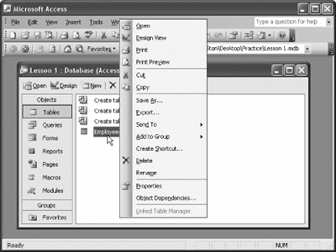
You are probably starting to realize that there are several ways to do the same thing in Access. For example, to open a database, you can use the menu (select File » Open) or the toolbar (click the Open button). This lesson introduces you to two more methods of executing commands: Right mouse button shortcut menus and keystroke shortcuts.
You know that the left mouse button is the primary mouse button, used for clicking and double-clicking, and it's the mouse button that you will use over 95 percent of the time. So what's the for? Whenever you right-click something, it brings up a shortcut menu that lists everything you can do to the object. Whenever you're unsure or curious about what you can do with an object, right-click it. A shortcut menu will appear with a list of commands related to the object or area you right-clicked.
Right mouse button shortcut menus are an especially effective way to give commands in Access because you don't have to wade through several levels of unfamiliar menus when you want to do something. For this lesson, assume you want to modify the Employees table.
-
Position the pointer over the
 Employees table and click the right mouse button.
Employees table and click the right mouse button.Right-click an object to open a shortcut menu that lists the major things you can do to the object.
A shortcut menu appears where you clicked the mouse, as shown in figure. Notice one of the items listed on the shortcut menu is Print. This is the same Print command that you can select from the menu by clicking File » Print. Using the right mouse button shortcut method is slightly faster and usually easier to remember than using the menus in Access. If you open a shortcut menu and then change your mind, you can close it without selecting anything. Here's how:
-
Move the pointer anywhere outside the shortcut menu and click the left mouse button to close the shortcut menu.
Remember that the options listed in the shortcut menu will vary, depending on what or where you right-clicked.
-
Position the pointer over the Database toolbar and click the right mouse button.
A shortcut menu listing all the toolbars you can view appears.
-
Move the pointer anywhere outside the shortcut menu and click the left mouse button to close the shortcut menu.
On to keystroke shortcuts. Without a doubt, keystroke shortcuts are the fastest way to give commands to Access, even if they are a little hard to remember. They're great time savers for issuing frequently used commands. To issue a keystroke shortcut, press and hold down the Ctrl key, press the shortcut key, and then release both buttons.
-
Press Ctrl + O (the "Ctrl" and "O" keys at the same time).
This is the keystroke shortcut to open a database and thus pressing Ctrl + O causes the Open dialog box to appear. Since you already have a database open you can close the dialog box without opening a new file.
-
Click Cancel to close the Open dialog box.
The Open dialog box closes.
Although we won't discuss it in this lesson, you can change or remap the default keystroke shortcuts for Access and assign them to execute other commands.
Table lists the shortcut keystrokes you're likely to use the most in Access.
Common Keystroke Shortcuts
| Keystroke | Description |
|---|---|
|
Ctrl + O |
Open a database. |
|
Ctrl + W |
Close a database. |
|
Ctrl + P |
Print current view. |
|
Ctrl + Z |
. |
|
F7 |
Check spelling. |
|
Ctrl + + |
New record. |
|
Ctrl + - |
Delete record. |
|
Ctrl + C |
Copies the selected text or object to the Windows clipboard. |
|
Ctrl + X |
Cuts the selected text or object from its current location to the Windows clipboard. |
|
Ctrl + V |
Pastes any copied or text or object in the Windows clipboard to the current location. |
|
Ctrl + F |
Find. |
|
Ctrl + H |
Find and replace. |
|
Page down |
Next screen. |
|
Page up |
Previous screen. |
TO OPEN A CONTEXT-SENSITIVE SHORTCUT MENU:
-
RIGHT-CLICK THE OBJECT.
TO USE A KEYSTROKE SHORTCUT:
-
PRESS CTRL + THE LETTER OF THE KEYSTROKE SHORTCUT YOU WANT TO EXECUTE.