Moving a column to a new location in the datasheet.
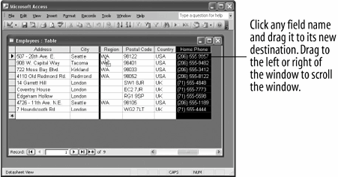
When you first created a table, hopefully, you thought about its field order, so that most of the time your data will appear in the order you want. Sometimes, however, you may want to temporarily change the column order of a table.
This lesson explains how to move a field to a different location on the datasheet.
-
If it isn't already open, open the Employees table.
For this exercise, imagine that you have to call all the people listed in the Employees table. The only problem is that you can't view both the employee name fields and Home Phone fields at the same time. To fix this problem, you decide to move the Home Phone field next to the employee name fields.
Here then, is how to move a field or column:
-
Scroll to the right until you find the Home Phone field. Click the Home Phone field name and hold down the mouse button.
Now you have to drag the column to its new destination. If the destination is too far to the left or right to appear on the screen, drag the column to the left or right of the window the datasheet will scroll in that direction.
-
Drag the Home Phone column to the far left of the window to scroll the datasheet to the left.
Make sure you keep holding down the mouse button! As you move the column, a bar moves between the columns, showing where the column will go when you release the mouse button, as shown in figure.
-
Drag the column to the left of the Region field and release the mouse button to drop the column.
The Home Phone column and all its data moves next to the Region field.
TO MOVE A COLUMN:
-
CLICK THE FIELD NAME OF THE COLUMN YOU WANT TO MOVE.
-
DRAG THE SELECTED COLUMN TO ITS NEW LOCATION.