Don't worry if you find some of these objects confusing at firs tthey will make more sense after you've actually used them.
One more important note about the Access program screen: We have been examining the in this lesson, but it is by no means the only screen that you will encounter in Microsoft Access. Just as there are several different types of in Microsoft Access, there are also dozens of different program screens something that makes Access quite different from its Microsoft Office cousins Word and Excel. You will see some of these screens as we continue this tutorial's tour of Microsoft Access.
The Microsoft Access screen.
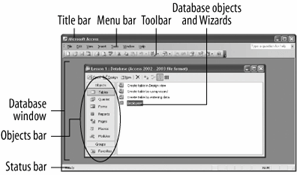
The Access Program Screen
| Element | What It's Used For |
|---|---|
|
Title bar |
Displays the name of the program you are currently using (in this case, Microsoft Access). The title bar appears at the top of all Windows programs. |
|
Menu bar |
Displays a list of menus you use to give commands to Access. Clicking a menu name displays a list of commands for example, clicking the Edit menu name would display different formatting commands. |
|
Toolbar |
Toolbars are shortcuts they contain buttons for the most commonly used commands (instead of having to wade through several menus). The toolbars in Access change depending on what you are working on. The database toolbar (the toolbar currently displayed) contains buttons for the Access commands that you will use most often, such as opening and printing databases. |
|
Database window |
The command center for a database, the Database window, allows you to view, create, edit, and modify database objects. |
|
Objects bar |
The Objects bar categorizes the different types of database objects. Each type of database object has its own iconto view a type of object, click its icon on the Objects bar. |
|
Database objects |
Database objects are the basic components that make up a database. Database objects include tables, queries, forms, reports, pages, macros, and modules. |
|
Status bar |
Displays messages and feedback. The Status bar is especially important in Access since it can give you meaningful information and messages when you are entering information into a database. |