In its current state, the Notes field is not wide enough to display its contents.
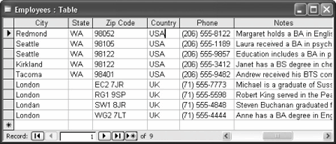
Press Shift + F2 to display the box, making the contents of any cell easier to view and edit.
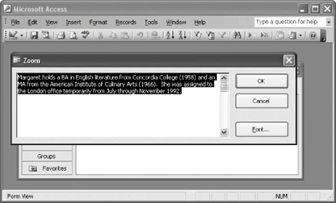
-
If it isn't already open, open the Employees table.
Most of the information in this table fits nicely into its designated column. Move on to the next step and take a look at the Notes field, however.
-
Scroll to the right using the horizontal scroll bar until you can see the Notes field.
The Notes field is not wide or tall enough to display all its information. Move to the next step to see how the Zoom box can display the contents of a Notes cell.
-
Click the Notes field for any record, then zoom into that cell by pressing Shift + F2.
The Zoom box appears and displays the contents of the selected cell, as shown in figure. You can edit the cell information in the Zoom box. When you're finished viewing or editing the cell, simply click OK to close the Zoom box. The cell will display any changes you made to the data.
-
Click OK to close the Zoom box and then click the Close button to close the Employees table window.
TO ZOOM INTO A CELL:
Select the cell you want to zoom and press shift + f2