If you want to be able to "jump back" to the previously viewed slide, your best bet is to set up an Action Button (see next section) with an Action Setting that moves to the previously viewed slide. This option allows you to link to a single slide from several different locations and set up a "Return" button that always goes back to the right place. Action Settings allow you to navigate in powerful ways that aren't possible with hyperlinks.
To open the Action Settings dialog box (see Figure 15), select the text or graphic you want to make "hot," and then click Slide Show, Action Settings.
Figure 15. Action Settings provide the only (easy) way to return to the previously viewed slide.
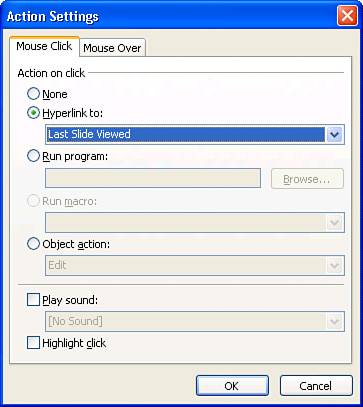
Note that you can specify separate actions for a mouse over where you move the mouse pointer over the "hot" area and for a mouse click.