If you want to add a button that allows you to immediately move to the end of the presentation, use an Action Button. If you're creating a presentation for the Web and want to create your own Next Slide and Previous Slide buttons, instead of relying on PowerPoint's built-in navigation bar, Action Buttons make it easy.
To place an Action Button on a slide, select the slide and, on the Drawing toolbar, choose AutoShapes, Action Buttons. (Equivalently, you can choose Slide Show, Action Buttons.) The buttons look just like AutoShapes (see Figure 16).
Figure 16. Predefined Action Buttons cover many of the common hyperlinking bases.
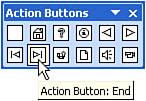
Several of the Action Buttons (for example, the question mark, information sign, video camera) don't hyperlink to anything in particular; they just put the picture on the slide and bring up the Action Settings dialog box.
Most of the Action Buttons, however, have predefined actions associated with them. You can insert buttons on your slides to move to the first or last slide in the presentation, to go to the next or previous slide, or to return to the last viewed slide.