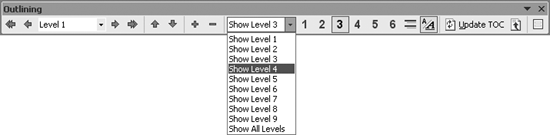The Problem:
Outline view in Word 2003 and Word XP is annoying. I use it to move large sections of text easily, but by default, Word opens in Outline view with everything expanded, including the text. In Word 2000, there was an Outline toolbar with icons that made it easy to expand and contract the outline quickly. In Word 2003 and Word XP, you have to go through several mouse clicks to accomplish the same thing.
The Solution:
You can tackle these Outline view annoyances in several ways.
The worst annoyance is Word's habit of opening the outline fully expanded. To make Word open the outline expanded only to a specified level, create two short macros to replace the ViewOutlineMaster and ViewOutline commands that the Word interface uses when switching to Outline view.
If you can't summon the energy to create the macros, you may find using keyboard shortcuts to quickly expand or collapse the outline satisfactory:
- Alt+Shift+1 through Alt+Shift+9
- Collapse or expand to the specified heading level (1 through 9).
- Alt+Shift++
- Expand the selected item by one heading level.
- Alt+Shift+-
- Collapse the selected item by one heading level.
- Alt+Shift+A
- Toggle the display of all heading levels.
The other annoyance is that Word 2003 and Word XP use the Show Level drop-down list on the Outlining toolbar instead of the individual level buttons that Word 2000 and earlier versions used. The drop-down list saves some space on the toolbar, but it makes changing levels with the mouse a click slower and demands greater accuracy.
To fix this annoyance, select Tools » Customize, click the Commands tab, and verify that Normal.dot is selected in the "Save in" drop-down list. Click All Commands in the Categories listbox, scroll way down, and then drag as many of the ShowHeading1 through ShowHeading9 buttons to the Outlining toolbar (see Figure 3-1) as you want to be able to access instantly. Drag the Show Level drop-down list off the toolbar and drop it in the document area to get rid of it.
Click the Close button, Shift-click the File menu, click Save All, and click the Yes button when Word prompts you to save changes to Normal.dot.
Figure 3-1. If you find the Show Level drop-down list on the Outlining toolbar in Word 2003 and Word XP a menace, you can easily supplement or replace it with individual Show Level buttons.