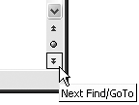The Problem:
I seem to spend half my time with the Find and Replace dialog box open. I find the first instance of the search term; close the dialog box, check the term, and make any edits needed; open the dialog box again and find the next instance; lather, rinse, and repeat. I guess I just feel it could be easier.
The Solution:
And it can. First, the Find and Replace dialog box is modeless, so you can edit your document without closing the dialog box. All you need to do is get the dialog box out of the way so that you can perform the edits. That saves time, because you don't have to invoke the dialog box again to find the next instance.
A
modeless dialog box is one that you can leave open on screen while you continue to work in the application. Most dialog boxes are modal, which means that you have to dismiss them before you can do any more work in the application.
Second, when you perform a search, Word sets the browse object to Find and uses that search term. What that means is that you can find the next instance of the term by clicking the Next button (see Figure 3-10) below the vertical scrollbar or find the previous instance of the term by clicking the Previous button. Even easier and faster, you can press Ctrl+PageDown to find the next instance and Ctrl+PageUp to find the previous instance.
Figure 3-10. When you search, Word changes the Previous and Next buttons to Previous Find/GoTo and Next Find/GoTo.