The Problem:
My office has a complex round-robin procedure for creating and reviewing documents: agendas, minutes, reports, you name it. We usually save a new copy of each document after each stage of the review, with a suffix of the last reviewer's initials to distinguish between them. I'm wondering if we can use versions instead.
The Solution:
Word's versions feature might help here. It lets you keep two or more versions in the same document, and you can switch back and forth between versions as necessary.
To save your edits as a version, choose File » Versions to display the Versions dialog box (see Figure 2-5) and click the Save Now button. Enter comments about the version in the Save Version dialog box, and click the OK button.
Figure 2-5. Select the "Automatically save a version on close" box if you want Word to create a new version of the document each time you finish working with it.
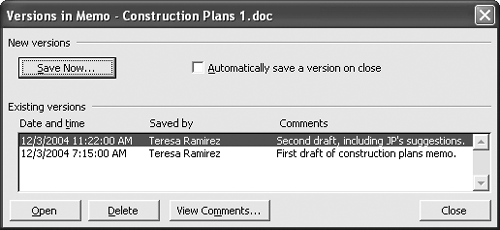
Once you've created multiple versions of a document, you can open one of the versions by choosing File » Versions, selecting the version you want, and clicking the Open button. You can delete a version from the Versions dialog box by selecting the version and clicking the Delete button.
DISADVANTAGES OF VERSIONS
Versions have several disadvantages:
-
Only one person can work with a versioned document at a time.
-
A document with versions typically contains text that you can't see in any given version. When distributing a versioned document, you must double-check that it doesn't contain any content that is inappropriate for the recipients. Generally, this means deleting all but the relevant version of the document. Alternatively, you can open the desired version of the file and choose File » Save As to save it as a separate file.
-
A document containing versions can quickly balloon to a large file size.