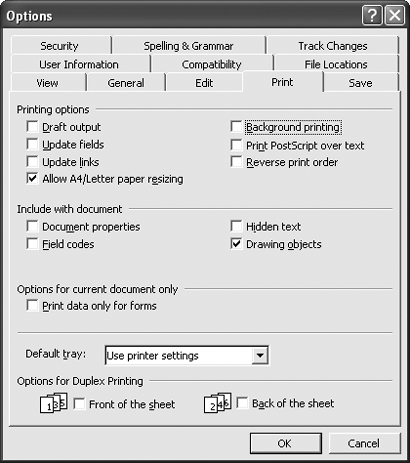The Problem:
The upgrade to Word 2003 was a cinch, until I tried to print a document. Word crashed. I tried it again. Word crashed again. The document I'm trying to print is nothing excitingjust a one-page report with a handful of cells from an Excel spreadsheet.
The Solution:
This is a bug in Word 2003's handling of documents that contain OLE (Automation) objects, such as cells from a spreadsheet or slides from a presentation.
The temporary fix is to choose Tools » Options, click the Save tab, uncheck the "Allow background saves" box, click the OK button, save the document, and then print it. Leave background saves turned off unless you prize them for your other documents.
The longer-term fix is to install Microsoft Office 2003 Service Pack 1, which fixes the problem. Go to http://support.microsoft.com, download the Service Pack, and run it to install its contents.
Stop Word XP from Crashing When You Print
The Problem:
I opened my document in Word XP, checked the header, chose File » Print, clicked the OK button, and boom! Word flatlined, and I got an apology for the "inconvenience." I tried it again, and the same thing happened. What's going on here?
The Solution:
When background printing is switched on, Word XP is a mite sensitive to your editing headers and footers, working with comments, or running macros that return document information (for example, the number of pages) before printing. Having text boxes or multiple sections in the document makes things worse.
The immediate solution is to turn off background printing: choose Tools » (see Figure 6-1) Options, click the Print tab, and uncheck the "Background printing" box. Save the document and try printing again. For a more long-term fix, install Office XP Service Pack 3or better still, upgrade to Office 2003, which is less buggy as a whole.
Figure 6-1. Turning off background printing means you have to wait longer before resuming your work, but it helps you avoid certain crashes in Word XP.