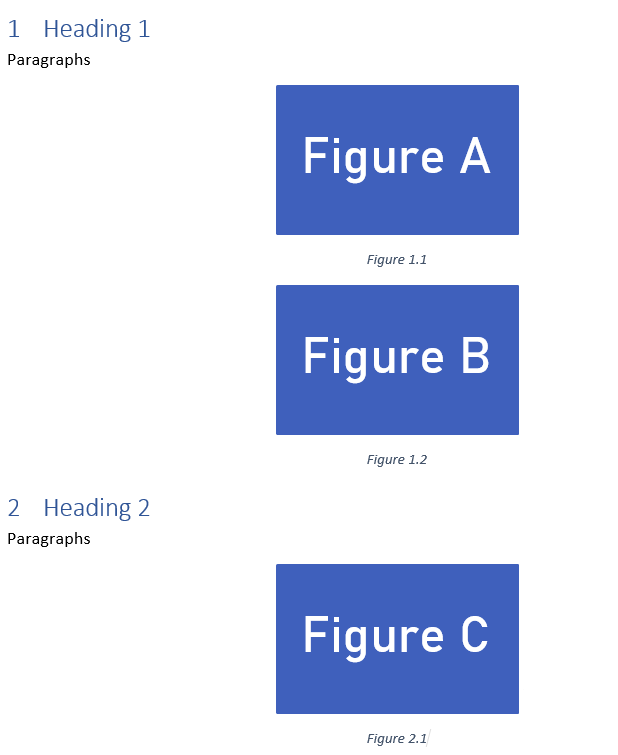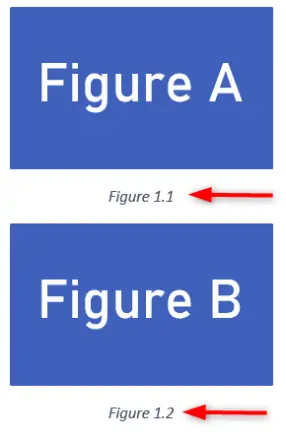
To add captions with chapter numbers, Numbered Headings should be added. Headings can be numbered using the multilevel list. You can use the built-in multilevel lists or you can make your own multilevel list. Captions can be added after adding figures or tables, open the document in which you want to add captions. Initially, the headings are not numbered.
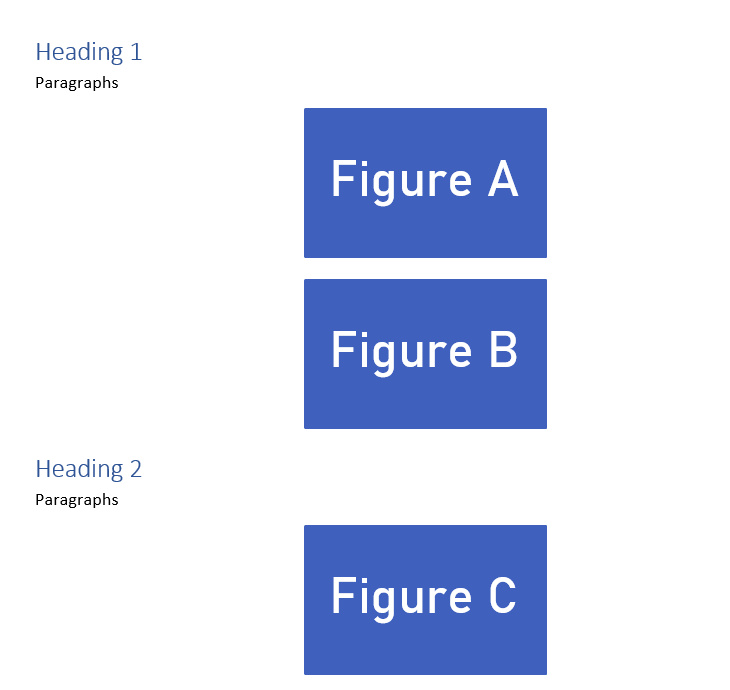
Click Multilevel List from the Home tab and select the list which assigns numbers to the Headings, as we highlighted in the figure:

Now numbering should appear before Headings in the style panel and on the page:
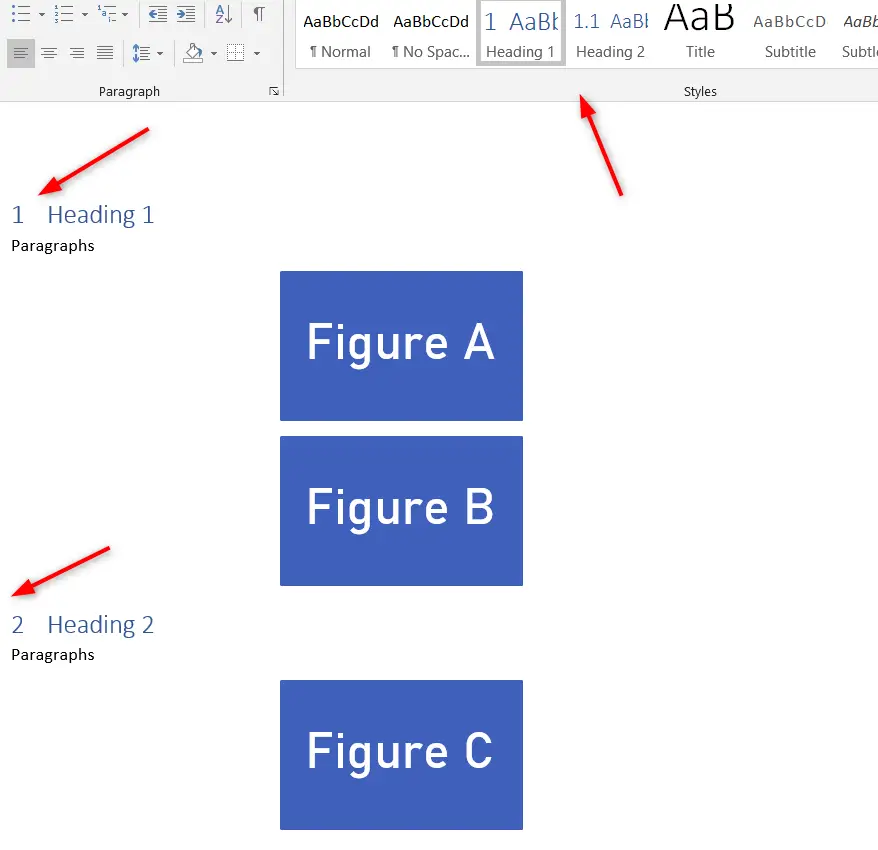
Select the figure that has to be captioned, select References tab on the ribbon, and click Insert Caption:
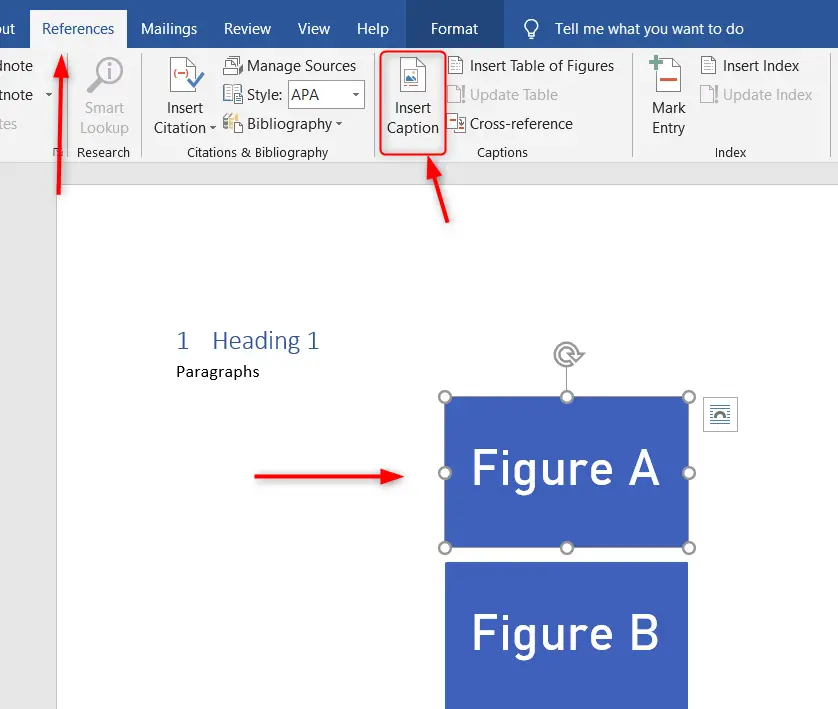
The Caption dialog box will appear, click Numbering:
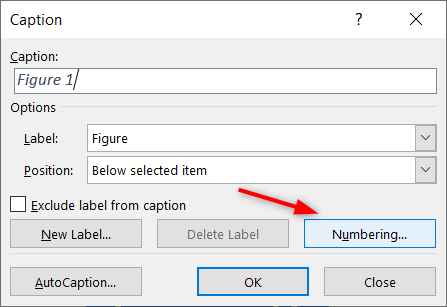
Check the Include chapter number from the Caption Numbering dialog box and click OK:
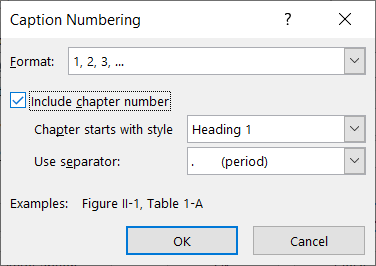
You can see the Chapter number appeared in the Caption field, click OK to return to documents:
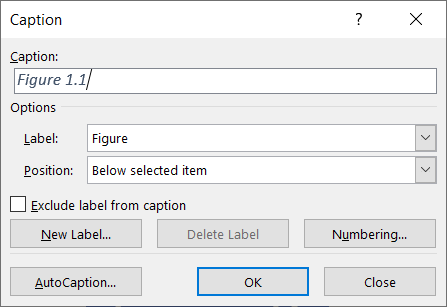
Now, for every new Heading, the captions are labeled according to the chapter number: