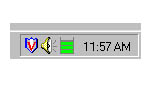
Figure 17.8 Resource Meter
For more details, hold the mouse over the Resource Meter icon for a second or two. This will cause a banner to display that shows the individual resource percentages. You can also double-click the icon to display the Resource Meter dialog box. (See Figure 17.9.)
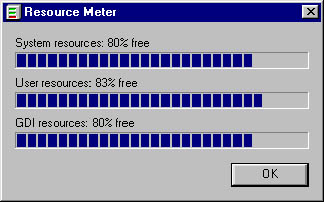
Figure 17.9 Resource Meter dialog box
You might use these tools if a customer complains of getting out-of-memory errors, or that the computer's disk drives seems to run all the time. By monitoring memory use, you can determine how much memory is required to run all the applications, and which applications are consuming the most memory. From that information, you should be able to determine the best course of action. If a client is trying to decide whether or not to upgrade a processor, you can also monitor the CPU kernel to determine just how busy it is. If it is working more than 80 percent of the time, a new processor might be warranted.