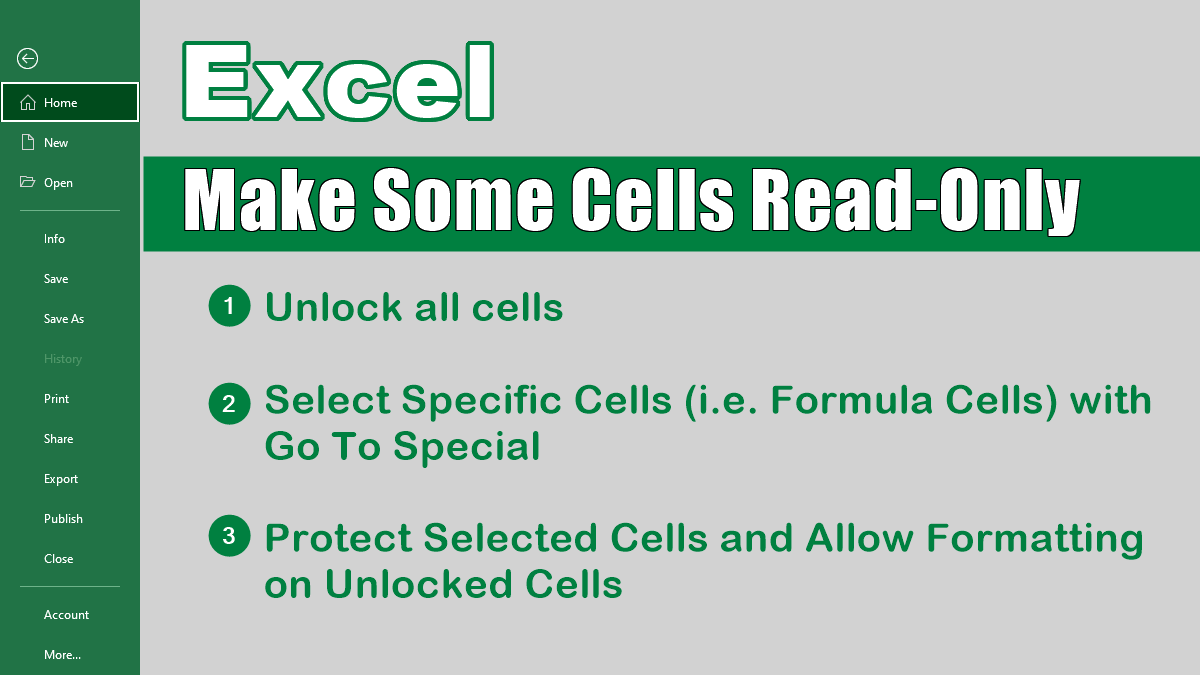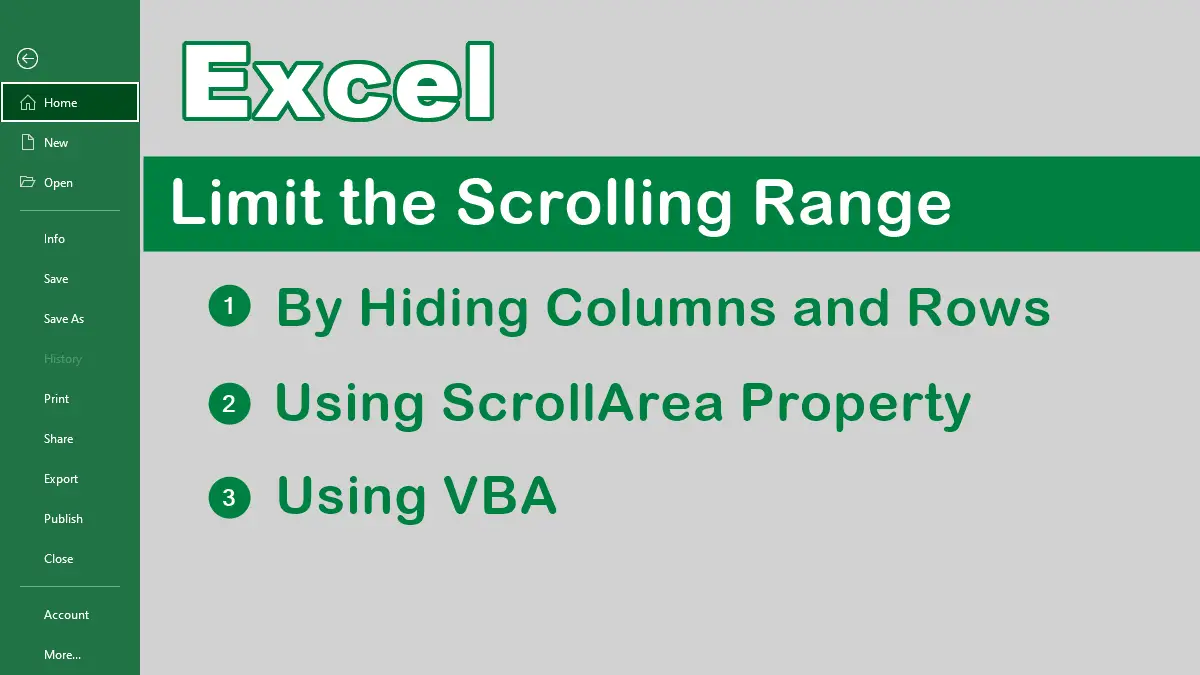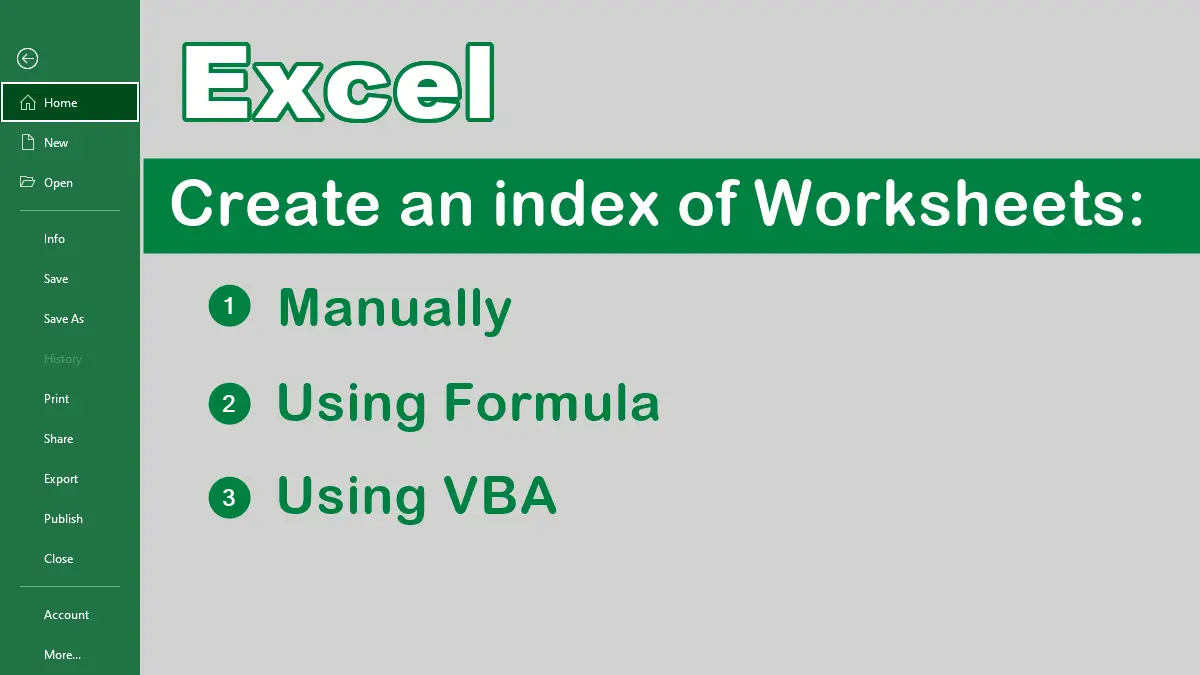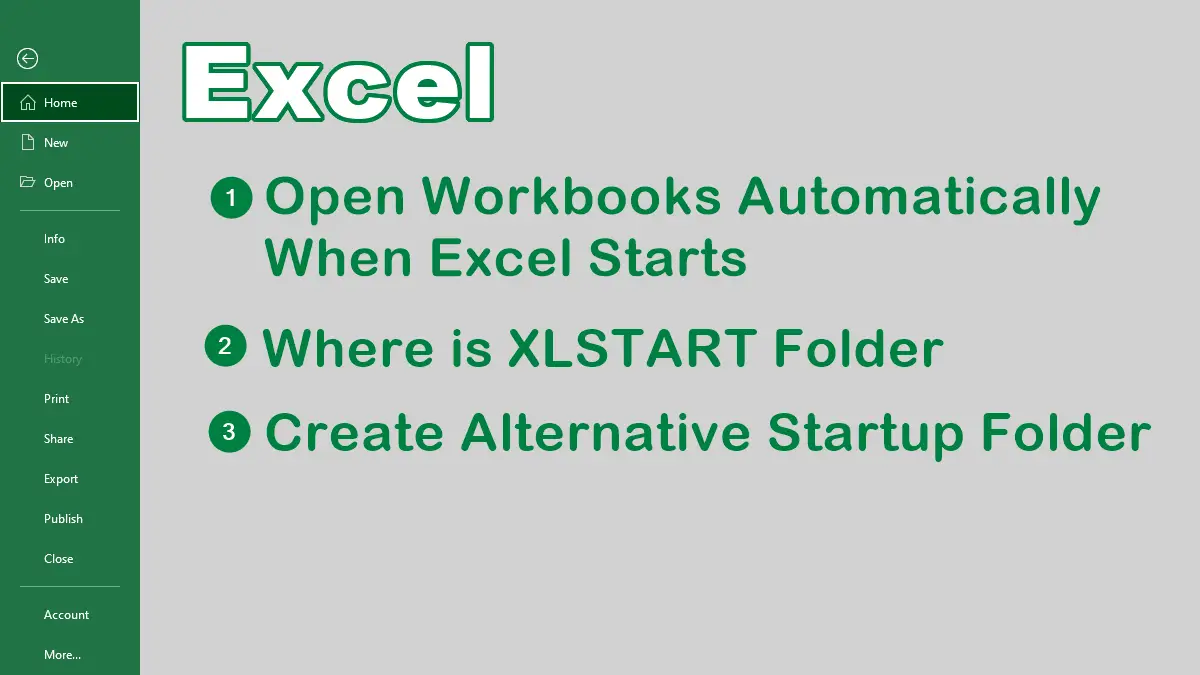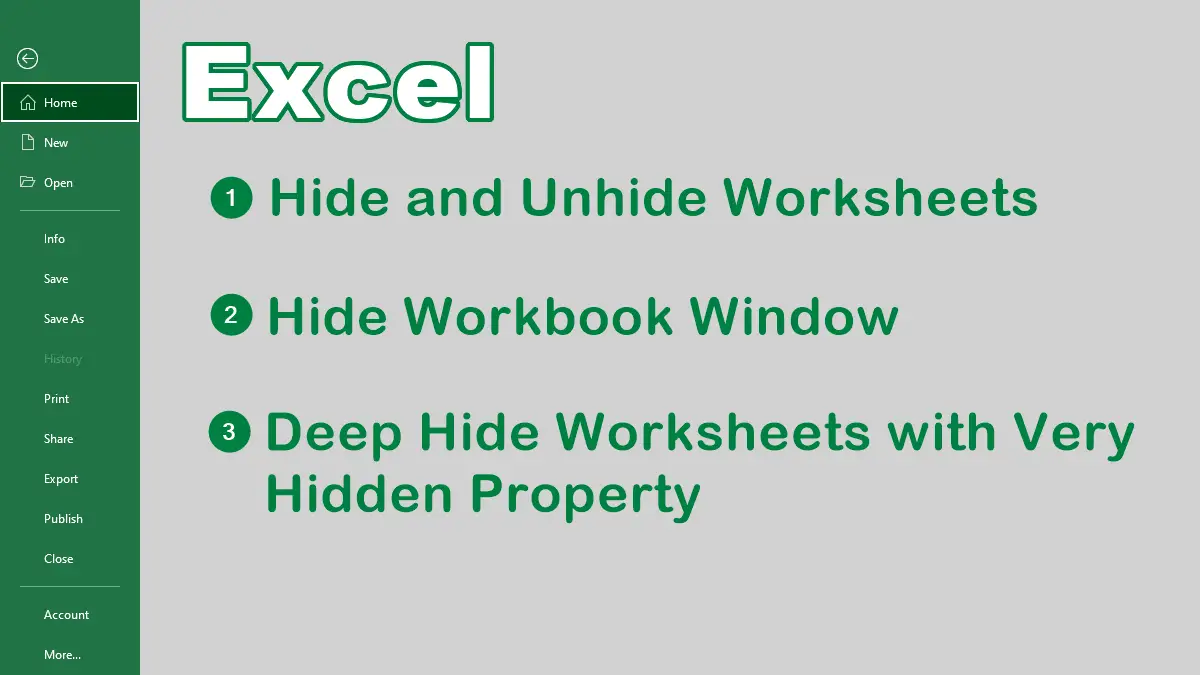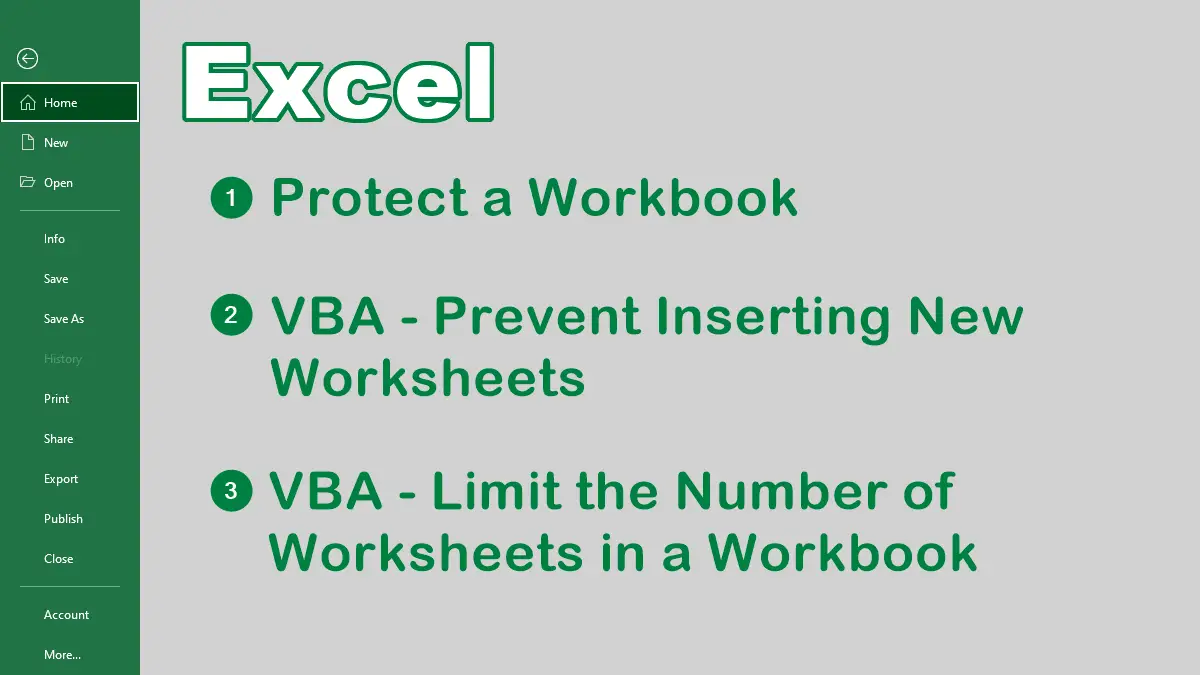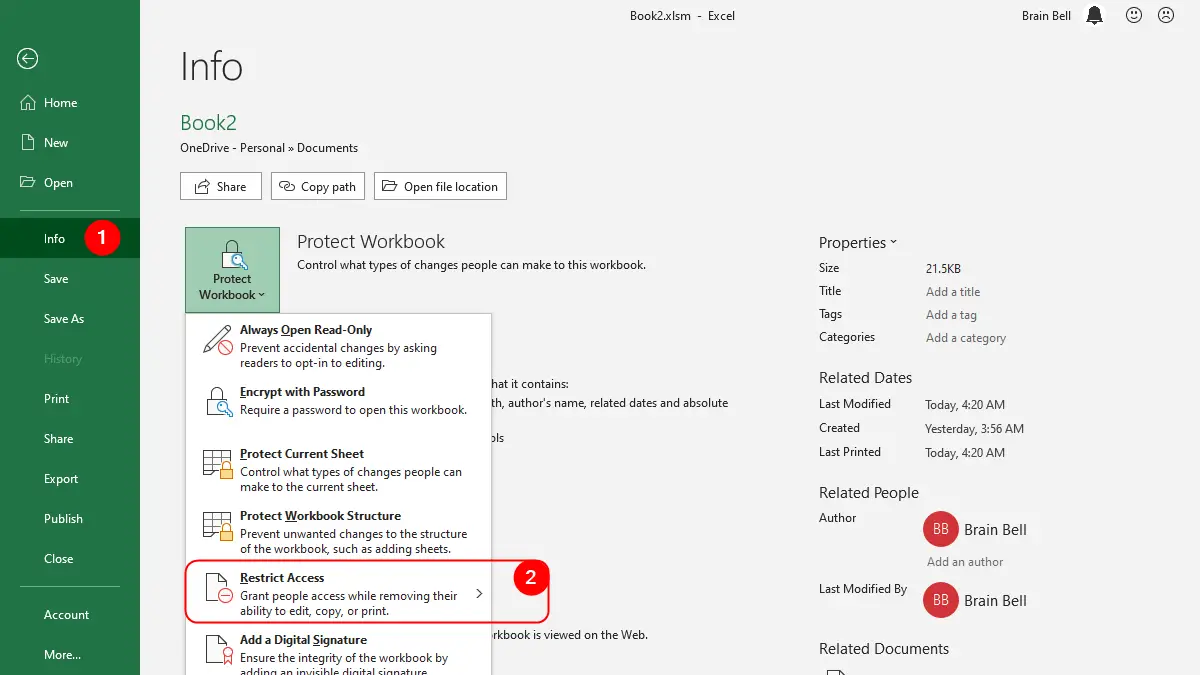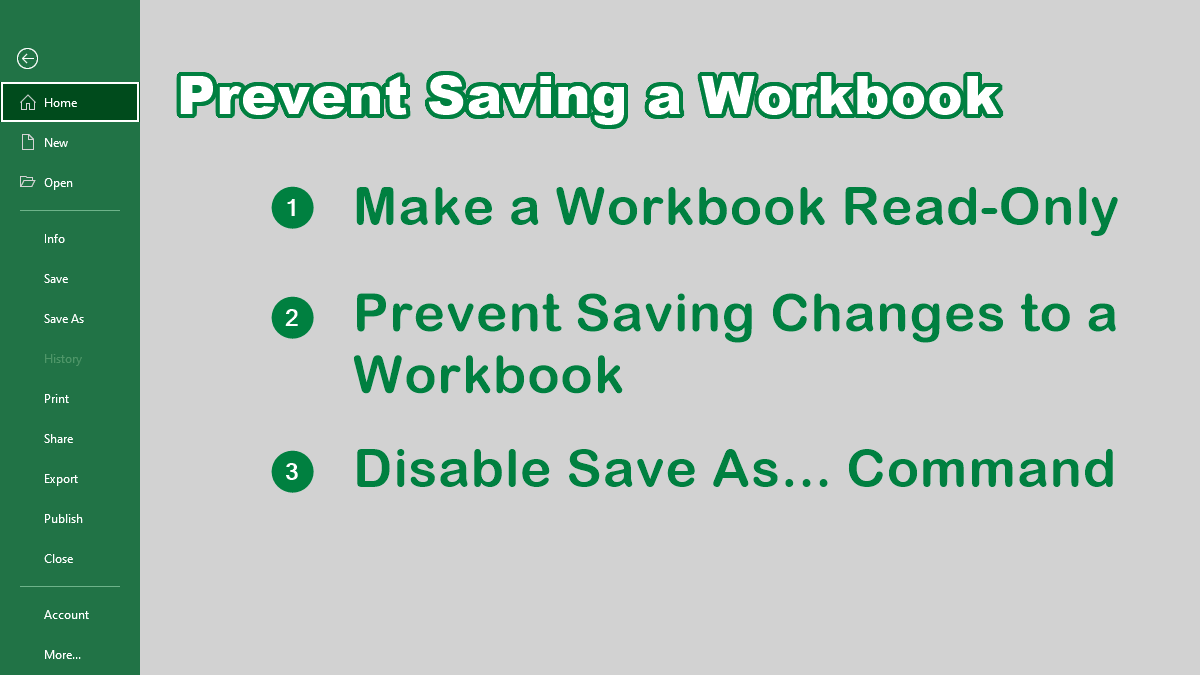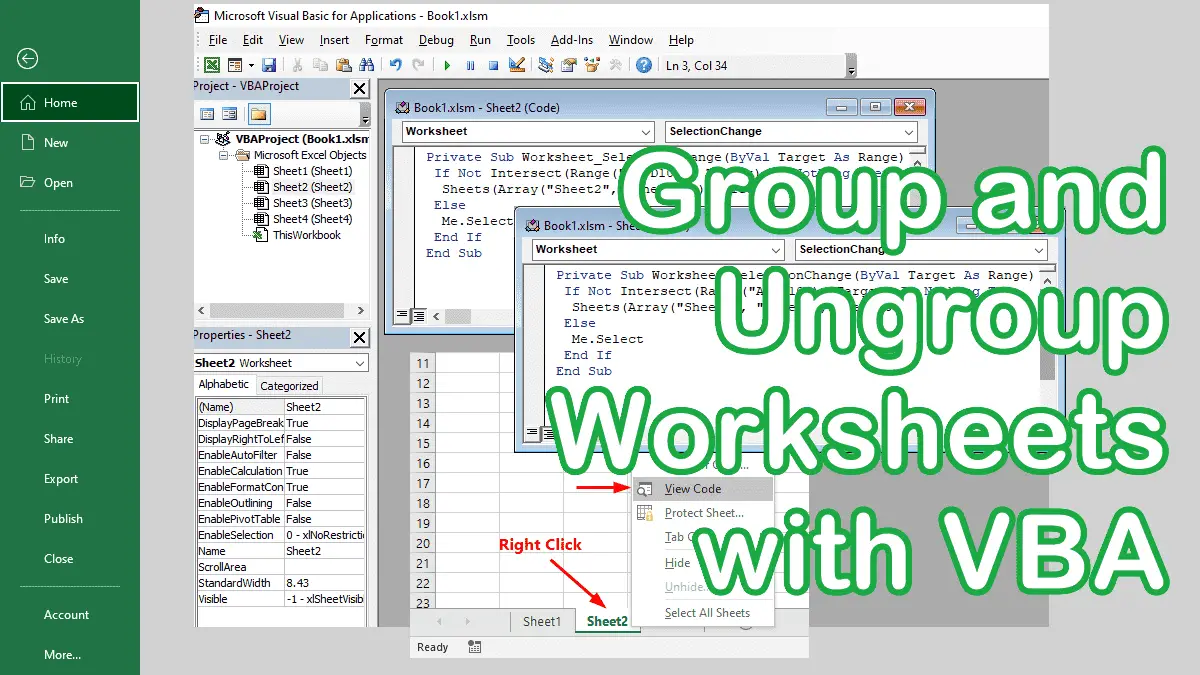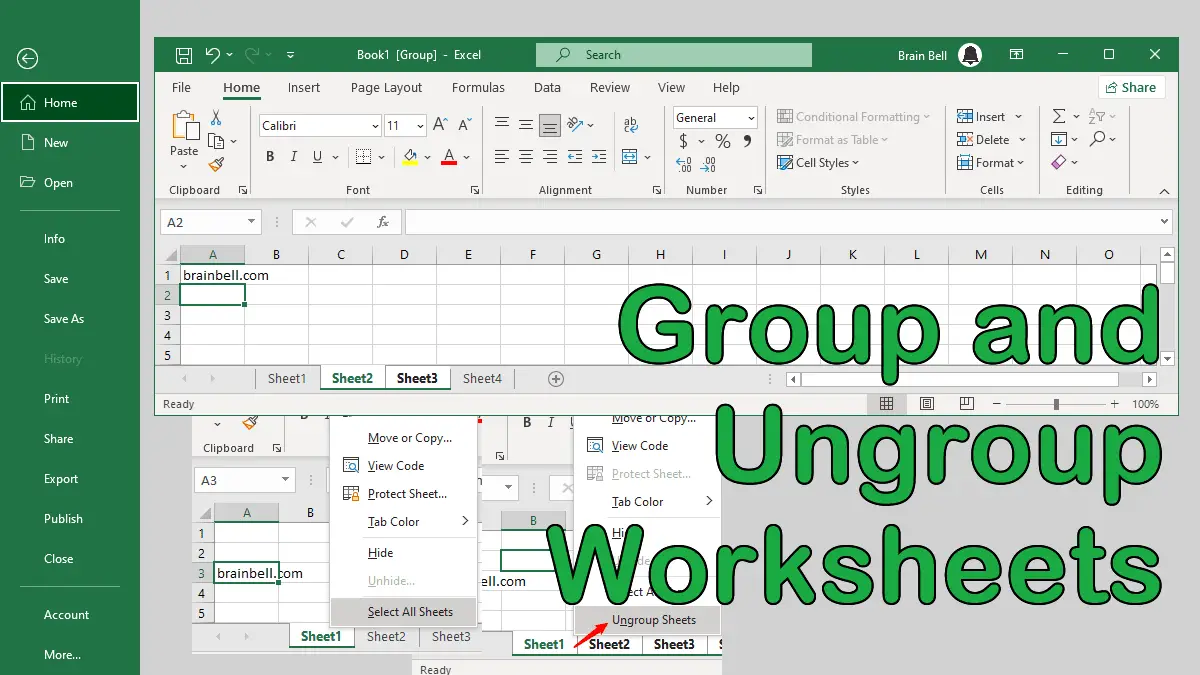You may want to let users change cells containing data without providing them access to change formulas. You can keep cells containing formulas under lock and key without having to protect your entire sheet or workbook.
Lock and Protect Cells Containing Formulas